How to get Support
1) The primary way to connect with Oleg Mart -administrator of Bestorderflow.com is our Discord Community: https://discord.gg/2CJAuQ87GY
Please keep in mind our time zone is Pacific Time Zone. Please give us 24 hours to connect with you on Discord.
Recommendation: get familiar with all categories and topics inside on our Discord Community: https://discord.gg/2CJAuQ87GY
Add Machine ID
Copy 32 characters , no space
Paste your machine ID on your website Acount page/ tab Machine ID
Pre Installation Requirements
1) ==>Use the latest NT version m 8.1.3.1, and never use any 8.2 versions. <==
For best practices, please follow the recommendations below:
2) Back up your NinjaTrader account
3) Uninstall all other 3rd party indicators possible. You may reinstall them later, or restore from backup.
4) Clean up your database, cache, and temporary folders inside Documents/NinjaTrader8/
5) CONNECT DATA Level 1 and Level 2:
a) Level 1 data must be connected for Footprint, Footer, and Market Speed indicators.
b) Level 2 data must be used for Pad Dom, Heat Map, Pulling and Stacking and BookMap NT
6) NT platform: check mark Multi-provider: Tools/ Options/General/ Properties: Check mark Multi-provider
7) NT platform: Checkmark Show Tick Replay: Tools/ Options/General/ Properties: Checkmark Show Tick Replay
8) Add connection for level 2 Data: screenshots on the Discord channel here: https://discord.com/channels/1201715826139615342/1210701304767189043
Installation Steps
=>> Make sure to use the latest NinjaTrader version 8.1.3.0 <==
1) Enter NinjaTrader Machine ID on your Account page, tab Machine ID
5) Download files on Account page, tab My Downloads
6) Import downloaded indicator files on the NT platform as usual:
select Instruments Tools / Import / NinjaScript Add- on
7) Immediately Send screenshots with charts running every installed package on Discord Community to BOF Admin: Oleg Mart -administrator of Bestorderflow.com is our Discord Community: https://discord.gg/2CJAuQ87GY
First use after installation
1) Create a new Chart from scratch 30 Seconds NQ. with Tick Replay
2) Apply the Footprint indicator.
3) Apply a Chart template with a set of indicators. You can download these chart templates from our Discord channel
4) Make sure you know difference between templates for Indicators and Chart templates.
Each indicator comes with a few preinstalled templates: Open an Indicator, and on the bottom right corner, click on: Template and load preinstalled template you like
5) Do not apply other party indicators to the chart with BOF indicators. Use another chart for it.
6) To fine-tune the candle bar style, please select Candle Style as BOF Candles on the Data Series.
See template parameters ( and copy them if you want) for BOF Candles Style on or Discord.
We do not know the quality of other third-party indicators, and because of that, please DO NOT:
do not run other 3rd party indicators on the same chart with BOF indicators.
7) Immediately Send screenshots with charts running every installed package on Discord Community to BOF Admin.
Oleg Mart -administrator of Bestorderflow.com on our Discord Community: https://discord.gg/2CJAuQ87GY
Troubleshootings
Got problems? Read Troubleshooting instructions here:
https://discord.com/channels/1201715826139615342/1235106831970467860
Uninstallation steps
Remove files:
BOF_FP
BOF_LT
BookmapNT
FP.VM
L2.VM
Steps to remove manually
Documents\NinjaTrader 8\bin\Custom
Files BOF_FP
BOF_LT
BookmapNT
FP.VM
L2.VM
Get data Level 1 and Level 2
There are a few sources of data - the easiest source for data levels 1 and 2 is.....the Ninjatrader account you already have. Select CME data level 1 and level 2.
But... get ready for a major inconvenience: Ninjatreder with CME's provides only 10 price levels up and down. YOu can get a 300- 400 price level for less money by using some prop firm account. I pay $12 for data level 2 and $22 for data level 1 = a total $34 (compared to NingaTrader's $50 with less quality)
Get a Rithmic connection to your NinjaTrader ( or any other platform) from a Prop account, but never pay the price they ask. I buy only with coupons, which you can find on this page or anywhere on Google. Click on the tab below to open my affiliate coupons and get yourself an 80-90% discount for the Bulenox prop exam. Don't worry; you don't have to use those exam accounts. It is just a simple way to get a data source.
Add Indicators template
Add CHART template
How to Clean up NT
To avoide arrors for data loads and other hick ups of Ninjatrader platform, it is highly recommended to clean up your files regularly. Clean up manually or use NT Optimizer to clean up by pressing a buttons:
NT Optimizer is a simple and powerfull solution to clean up NT platform and runn NT platform in a priority mode. Your NT platform wil run fuster and with less errors. Use it on a daily basis.
1) Unzip file in any folder or on your desctop
2) Windows defender or any other Antivirus wil not recognise this file because it is new. Let it run.
3) Doble click on NTOptimizer.exe file to install the program.
4) Make sure your Ninja Trader 8 is not running. Close Ninja trader before using NT optimizer
Highly recommended to clean all files including Data files and Cashe files. Some times data was interrupted and you may not notice it or give no attantion to data interruption and later you get a wierd chart with some data missing. To fix it, please Clean up interrupted data. Open your chart and select Reload All Data may help to fix this common problem.
NT Optimizer Buttons guide:
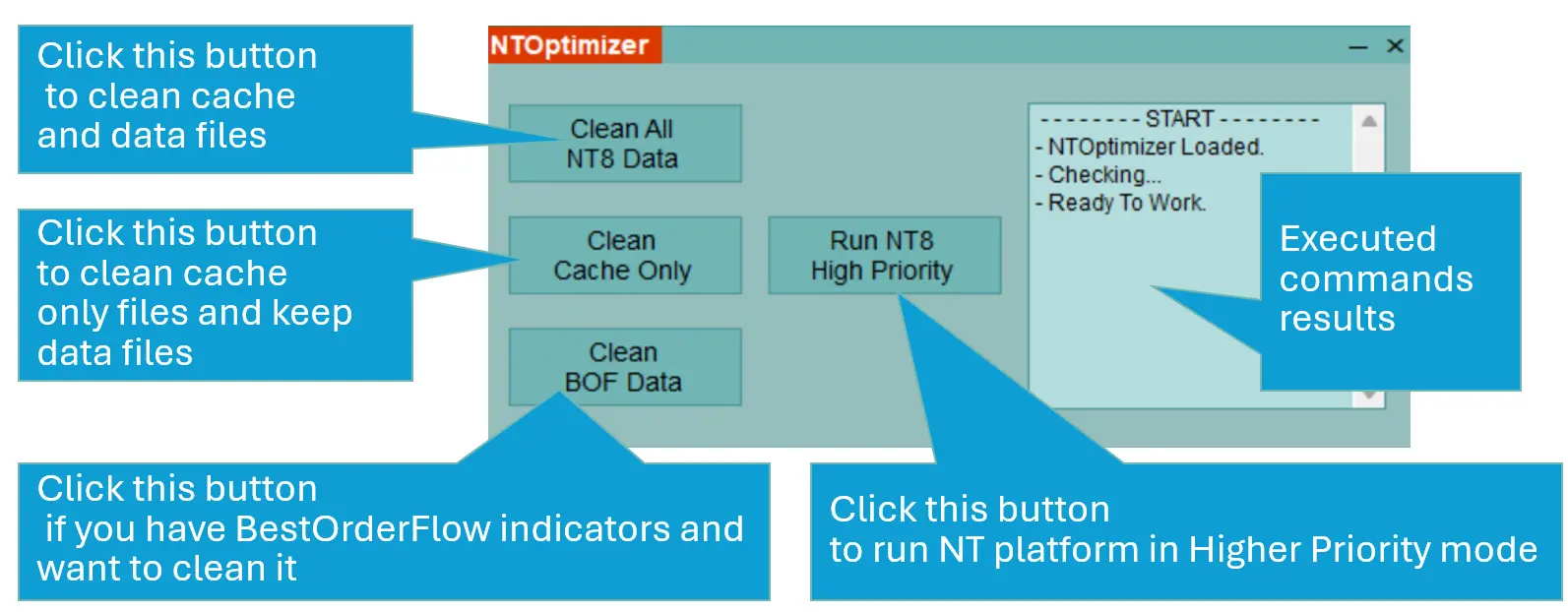
Tune Ninja Trader Every day- do not avoid!
Ther are a few steps you must never avoid prior trading every day.
1) Sincronise your computer time
2) Make sure you don not have other Workspaces running invisibly behind the charts on your trading workspace.
3) Use only one chart with Write option on indicators for the same time frame. Read this instructions 2x please.
Running Multiple charts with the same indicators on the same time frame is not recommenede, as it wil slow down and produces some errors.
Writing - is option on Past Dom and Heat Map NT. Keep it off on the trading charts. To use Write option for recording history for Level 2 data on Past Dom and Heat Map NT , run secondary workspace with optimised charts specifically for one purpose - wright historical data. Turn off tick data, and all other indicators. Run a chart only with Heat Map NT or Past Dom. Make copy of these charts for each timeframe you want to Write historical data. For example: Past Dom 30 seconds and Past Dom 3 monutes. HratMap NT 30 seconds and Heat Map NT 3 minutes. Strip out all other indicators from thise charts.
4) Watch detailed instructions for optimization under next tab.