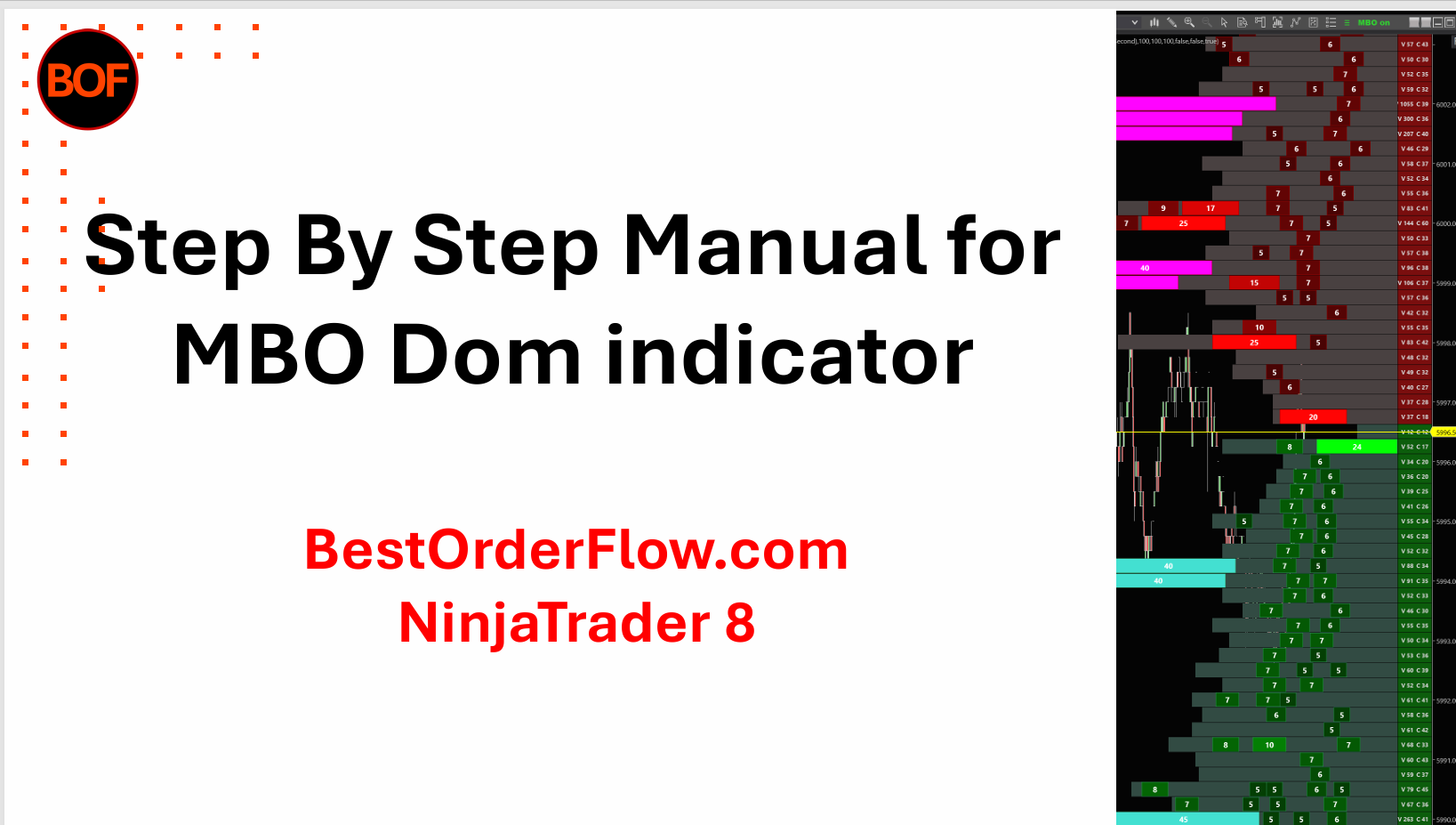PACK 4 MBO Dom Market By Order
This is the first MBO Dom indicator developed for the NinjaTrader platform. It can be installed on a free NinjaTrader chart and used along with other indicators in the NT 8 platform's free or paid versions.
MBO Dom indicators use Rithmic data level 1 to display data level 3. Yes, that is true. MBO Dom displays level 3 data, which is more granular, as illustrated below.
Definition: Market by Order (MBO) provides level 3 data as an order-based data feed that allows users to view each order's individual order size, order ID, and queue position. This is the highest granularity of data possible.
MBO indicator capable of detailed visualisation of Level 3 data. Level 3 provides more granular and detailed information than Level 2 data and indicators.
For example, Level 2 data provides only total volume for passive resting orders on the price level, while Level 3 data also includes the distribution of particular orders and their position relative to the queue execution.
MBO Market By Order Indicator tracks granular data for each order:
- Each order volume,
- Each contract ID number
- Order position to queue for execution
- Total limit order volume on each price line
- Total number of contracts on each price line
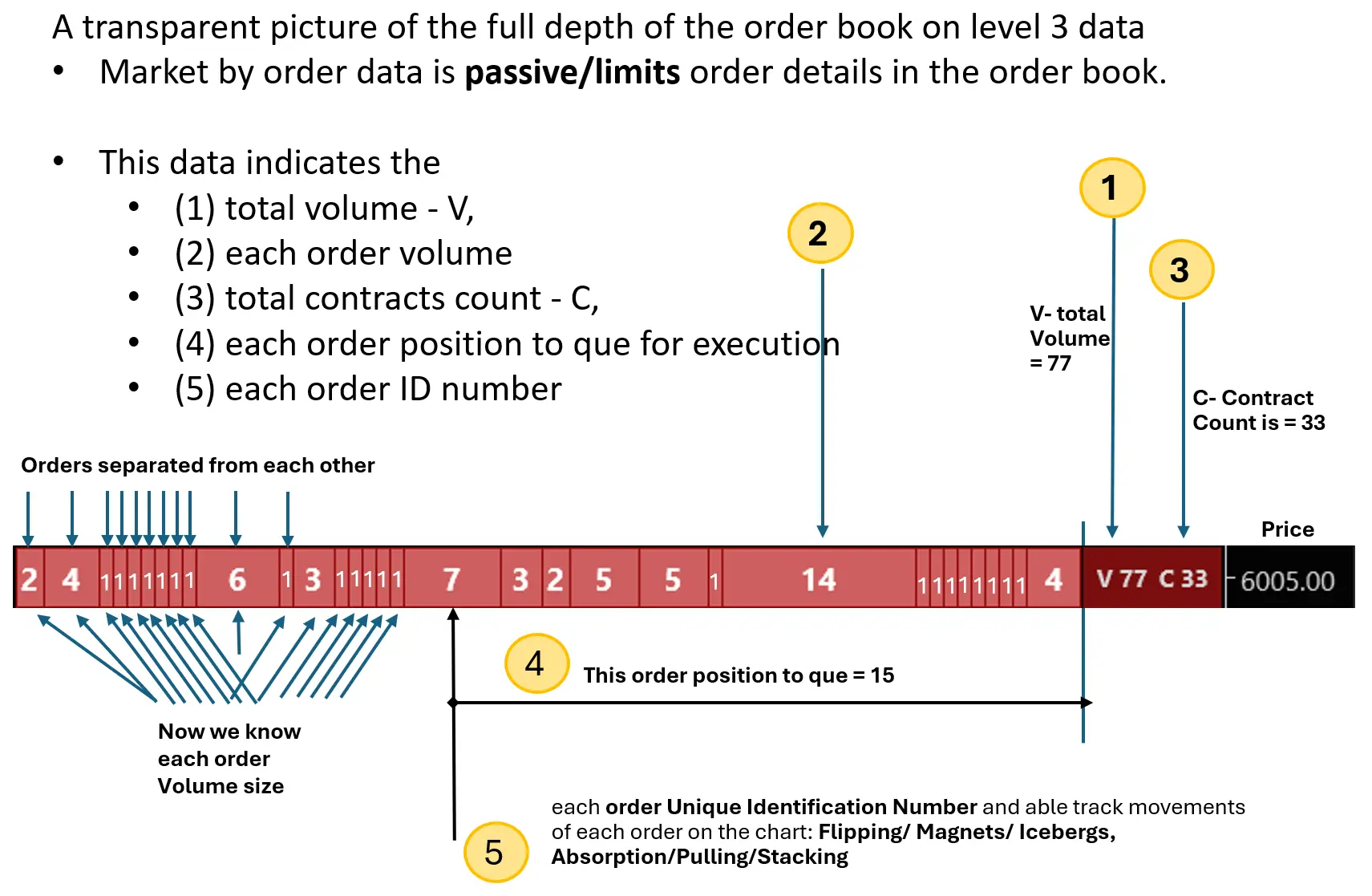
Tracking genuine "Native" Icebergs without MBO Level 3 data is impossible. What is an Iceberg?
Iceberg orders help address key challenges in trading large quantities, such as impact cost and freeze quantity. Larger trades tend to move the market price more significantly. For high-volume traders, a fast change in price adds extra cost and can exceed other fees.
An Iceberg Order is a large order designed to hide its full size from the market. It divides one large order into several smaller, visible parts, hiding unfulfilled waiting orders from the order book.
Entering one large order in portions and gradually over time reduces market impact and significant price change, and prevents alarming other traders.
Iceberg orders help to solve the Freeze Quantity problem. Freeze Quantity:
- Exchanges impose a freeze limit, the maximum number of contracts allowed in a single equity derivative order. Traders placing large orders often need to split them into multiple smaller ones, which can be inconvenient.
Iceberg Orders address this by allowing large trades to be executed in smaller tranches while appearing as one order. This reduces the need for multiple entries, helps lower impact costs, and streamlines the process for large trades.
Iceberg detection claims: Some other well-known companies that claim to detect icebergs without MBO data misinform their users about the true nature of their iceberg calculations. They are capable of detecting only some "maybe iceberg, may not be iceberg," or " I guess it is iceberg." Some software names its icebergs as "Ideal icebergs," which are far from ideal.
It is impossible to identify Native icebergs visually or programmatically by analyzing orderflow on a footprint. Yet some well-known and popular software developers are teaching visual iceberg detection on their YouTube educational videos. Those who claim to identify icebergs visually cannot distinguish between absorption and Native icebergs. It is pure marketing and a misleading practice.
BestOrderflow is developing Native Icebergs—the actual icebergs—based on MBO Market by Order level 3 data. This is the only way to detect Native iceberg origin and track each iceberg's growth and progression in real time.
Advantage MBO-based Icebergs:
- Detect the historical origin of an iceberg
- Detect the volume used
- Detect the amount of additional volume
- Detect iceberg migration on the chart
INDICATORS IN PACK 4 MBO
- MBO Dom - Market By Orders dom
- Native Icebergs (coming)
- Advanced filters (coming)
- Access to Data (coming) for automation/ bots/ algo creation with built-in NinjaTrater Strategy builder
What can you do with access to MBO Dom data and Strategy Builder:
The NinjaTrader Strategy Builder is a feature within the NinjaTrader platform that allows users to create automated trading strategies using a point-and-click interface, without needing to write code. It enables the development of complex strategies with conditional logic, actions ranging from alerts to fully automated order entry.
MBO PRESENTATION
Watch the presentation about Indicators from Pack 4 on the main menu MBO - Level 3 ttps://bestorderflow.com/mbo
READY-TO-USE TEMPLATES:
Individual Indicators templates:
- Every indicator template can be loaded from the Indicator Name/ Properties/bottom right corner. Click on the Word templates and load the template.
- Every indicator template can be found inside: Documents\NinjaTrader 8\templates\Indicator\indicatorname \
- Save /unzip new individual indicators inside: Documents\NinjaTrader 8\templates\Indicator\indicatorname \
Chart templates for Pack 2:
Multiple indicators assembled on one chart :
- To load a Chart template, right click on a chart/ Templates/ Load...
- To save a chart template, right click on a chart/ Templates/Save as...
- New chart templates should be manually copied/unzipped into directory:
C:\Users\olegm\Documents\NinjaTrader 8\templates\Chart\
DOWNLOAD ready-to-use templates on our Discord channel.
We share a lot of charts, and also individual indicator templates, on our Discord and Telegram channels:
1) Download from Discord Community: https://discord.gg/2CJAuQ87GY
2) Download from Telegram https://t.me/+b678L2hiDc0xYjkxOur
MBO TROUBLESHOOTING CHECKLIST:
Troubleshooting checklist:
1) The Ninjatrader platform can be a paid or a free version. Avoid any NinjaTrader version below 8.1.4.1. Always use the latest NT version above 8.1.4.1.
2) Multi-provider should be a) activated, b) checked on: NT administrative panel /Tools/ Options/ General / Properties / Multi-provider should be checked.
3) MBO Dom indicator will not work if you have level 1 data from a source other than Rithmic. MBO Dom uses Rithmic data level 1 specifically. Turn on Rithmic connection and turn off Kinetic, End Of The Day, or other NinjaTrader Live connections, for clear testing on the data source.
4) Rithmic connection settings should be done right:
- NT administrative panel / Connections/ Configure and
- Add Rithmic for Ninja into the Configure section and rename it as My Rithmic
- Select Rithmic on Connected to see Properties configuration other right panel
- Enter the correct Username and Password
- Checkmark Connect on startup
- Settings: System: -be very careful to select only as - Rithmic Paper Trading (Chicago) - if you are in the United States. If you are in another country, select the Rithmic Paper Trading server closer to your location. First, test with Chicago Paper Trading to be sure it works.
- Do NOT select Plug-in mode.
5) Check that the machine ID entered on your account is correct, no extra spaces and no extra characters added before or after. Instructions on how to add your Machine ID are on this page ( opens on a new window): Machine ID Instructions
6) Please ensure you have the correct NinjaTrader login Username entered on your Profile page. It must be the same as the one in your logging for NinjaTrader. This is a requirement. We never ask for your password for NinjaTrader under any circumstances. Please keep your password private. NinjaTrader login Username is the very last field on your Account/ Profile page
PACK 4 STRATEGIES:
Strategies used with Bookmap MBO in combination with other bestorderflow.com indicators
MANUALS AND INSTRUCTIONS
Manuals / Instructions / Explainer about how to set up MBO Dom and Iceberg (in development) Indicators
Download Step by Step MBO Dom Market By Order Manual ![]() PDF
PDF
Watch MBO Market By Order indicator video explainer
How to set up and set up preferences settings for MBO Dom Market By Order indicator