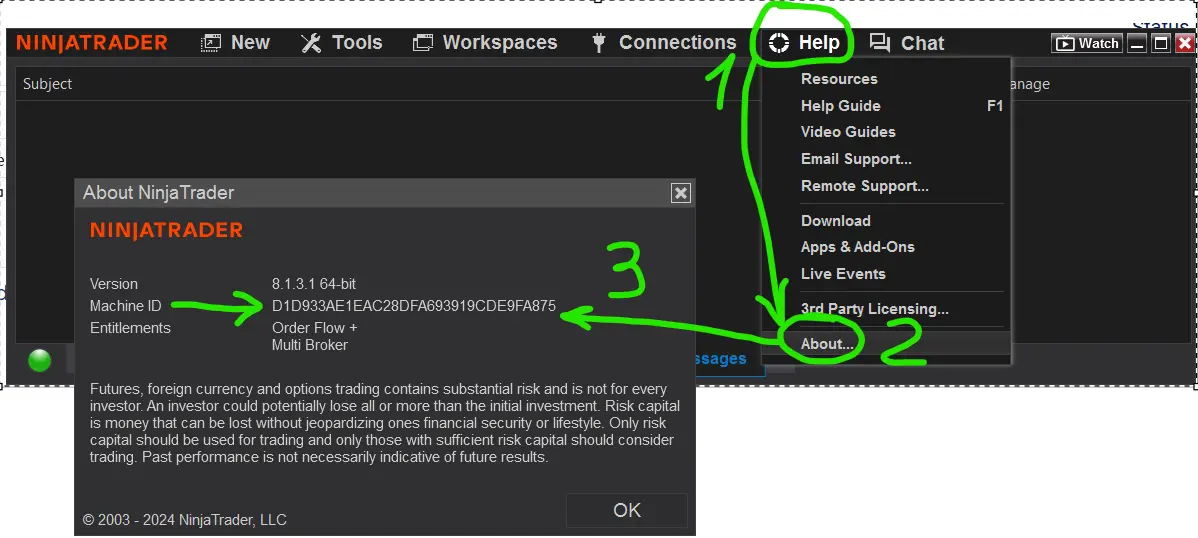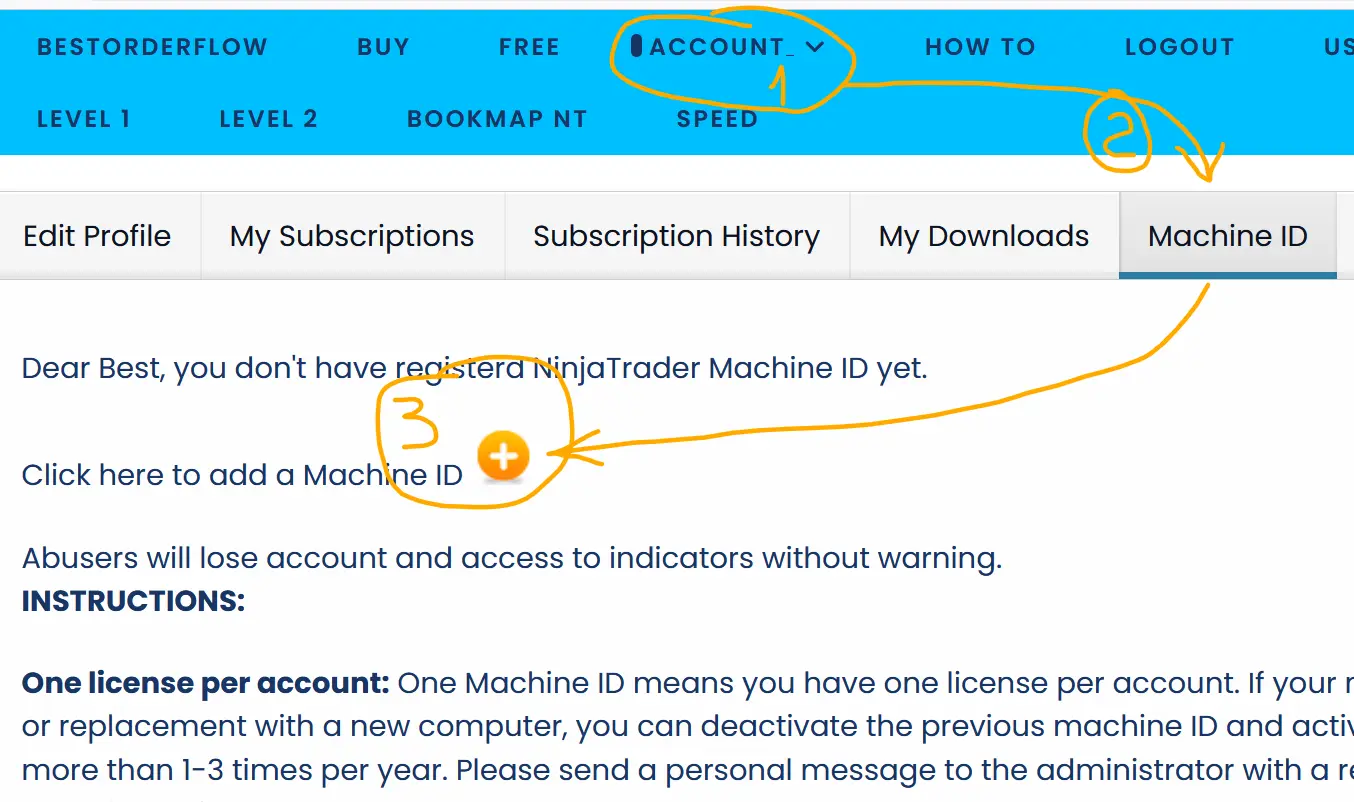Notice: only one machine ID per account.
How to add your NinjaTrader machine ID on this website:
ADD MACHINE ID
1) Obtain your NT Machine ID by opening the main administrative NinjaTrader window/page
2) Select the icon HELP 3) Select About
4) Copy 32 characters only with no space or extra characters.
Click to maximize the image to view details:
5) Login on bestorderflow.com upper menu Account
6) On the account page, proceed to the Machine ID tab
Read the page instructions and add only one current machine ID. Active machine ID has a green button.
Click to maximize the image to view details:
INSTRUCTIONS:
Can I use two or more active machine IDs on the same account? The answer is No.
A deactivated machine ID is a dead machine ID.
Access with a previously used deactivated machine ID is prohibited and considered suspicious activity, which can result in account termination without notice.
One license per account: One Machine ID means one license per account. If your machine ID changes due to a BIOS update or replacement with a new computer, you can deactivate the previous machine ID and activate the new machine ID on this page no more than 1 time per year. Please connect with the BOF administrator via Discord personal message before changing the machine ID here: https://discord.gg/2CJAuQ87GY .
Support may take 24 hours from Monday to Friday, 9 AM to 5 PM Pacific time. There is no support on Friday night and Saturday.
SECOND MACHINE ID ON SECOND COMPUTER:
You should not have multiple Machine IDs on the same account.
Suppose you want to use BOF indicators on a second computer. In that case, you should 1) Create a second account with another username and another email, 2) Connect with Oleg Mart - administrator via personal message on Discord and request a unique coupon code for a 30%-50% discount, 3) Buy BOF indicators from the second account and activate the machine ID.
- Add your machine ID correctly with the round yellow button +
- The status of the active machine ID is shown with a GREEN check mark.
- Press on the GREEN check mark to deactivate
- Deactivated IDs are shown with a GRAY check mark.
- You may reactivate the same ID by pressing the check mark
- You can not add a new Maschine ID until you deactivate all active machine IDs
Abusers will lose their account and access to indicators without warning.