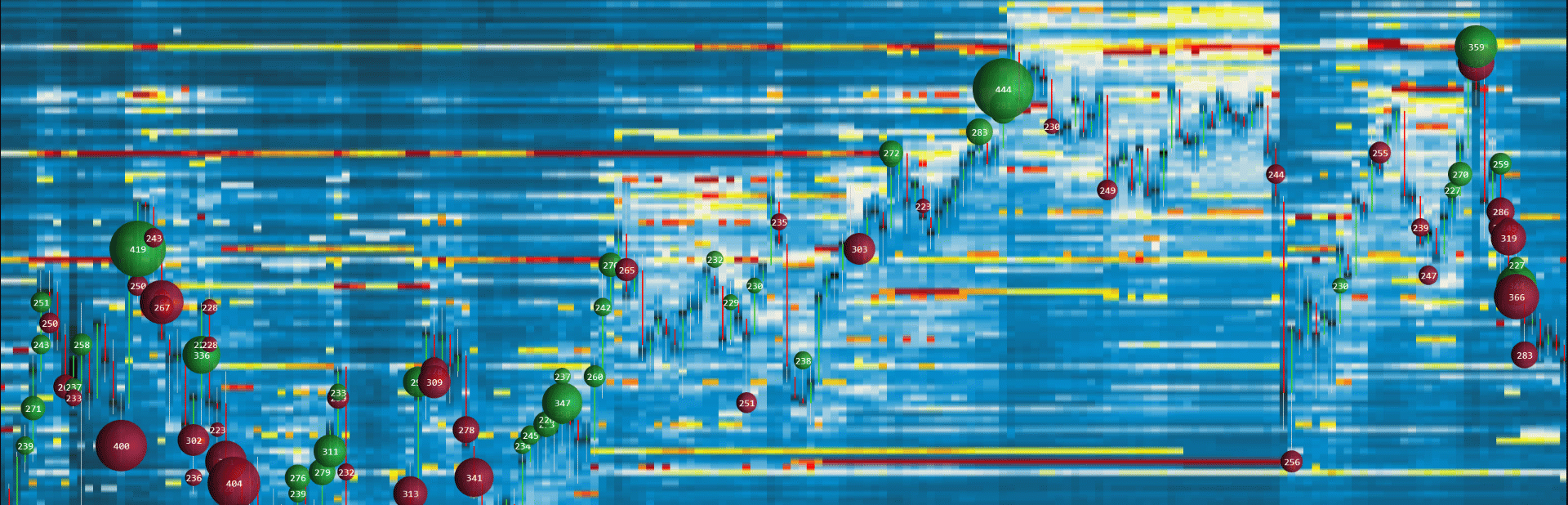HEATMAP NT INDICATOR
Heatmap NT is an advanced heatmap
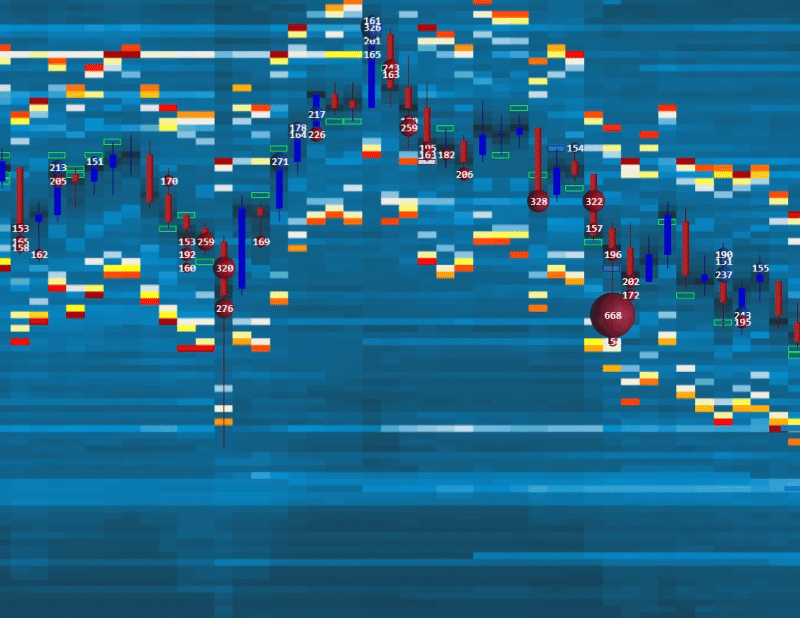 What is Advanced Heatmap NT:
What is Advanced Heatmap NT:
Heatmap NT displays historical records of passive resting limited orders, represented by time and colors.
Heatmap NT displays liquidity and helps identify the strength of support and resistance price levels, as well as support and resistance zones.
Heatmap filters help to display immediate liquidity magnets for scalping and precision entries.
There is a lot of noise and insignificant volume orders on the ES that create a "tunnel" effect, which is impossible to remove on the Bookmap.
Now, you can easily remove unwanted Market Maker noise with advanced filters on our Ledger Heatmap. This is an advanced feature not available on any other Heatmap indicators.
aaa
HEATMAP NT SPEED AND PERFORMANCE:
The Heatmap NT fromBestOrderFlow is the actual champion in speed and performance tests: it is the only heatmap that remains operable. In contrast, all other heatmaps freeze during the high-volatility on the NY market open.
Three other indicators froze at 5 minutes, 7 minutes, and 8 minutes from the start.
- With Deposit Killer, you can test any indicator and chart.
- Use our step-by-step guide to test indicators correctly, ensuring the most accurate and reliable results.
- Download and follow the step-by-step manual and video explainer to test any indicators and charts.
-
- With every second chart delay, you lose at least $50 on 1 contract. Why should you?
- Compare the performance of indicators on your charts
Publicly Open Multi Parameters Formula for Testing:
Data Lag Time - CPU waiting time
0 to 1 sec = Good
1 to 5 sec = Bad
5 + and more = Danger
Render Time
50 ms or less = Excellent
50 - 100 ms = Good
100 - 200 ms = Bad
200 and more = Danger
FPS - Frames per second
Excellent = 20 and more
Good = 10-20
Bad = 5-10
Danger = 0- 5
Overal Results:
Excellent = plenty of resources
Good = be careful with ATR volatility
Bad = stop immediately
Danger = big losses
Can your Indicators survive a high volatility test?
Here is what they never want you to know:
- Run the free Deposit Killer Indicator to find out objective data results.
- Evaluate each indicator on your chart to assess its actual performance.
- Trust only the data revealed in the comparison test during periods of high volatility.
1st USE HEATMAP RECOMMENDATIONS
1) Ensure you have a connection to the Level 2 data.
2) Close all charts. Start a new NQ or ES chart on a 1-second timeframe
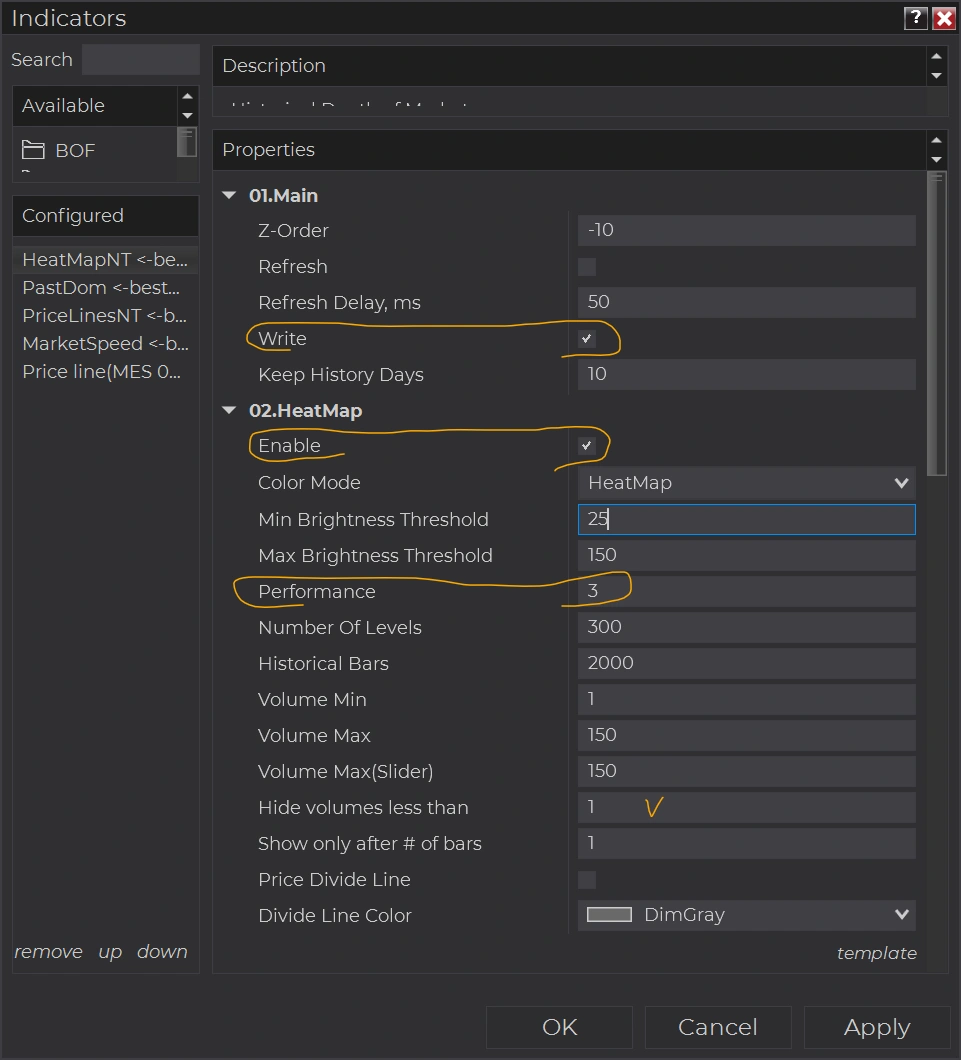 3) Ensure that Tick Replay is enabled in the Data Series.
3) Ensure that Tick Replay is enabled in the Data Series.
4) Add Heatmap NT on the chart . Use default settings: Volume Nin = 1, Hide volumes less than = 1, Ahow only after # bars= 1
5) Check the 'Write' box if you want to keep the historical Heatmap.
6) Use three or fewer days to keep history
7) Set performance to 3 or 4 for less load on your computer's CPU. Setting performance to 1 produced crisper price levels, but it also increased the load on your CPU.
8) Option 02. Heatmap "Enable" - does not impact the option, Wright.
Option "Enable" - makes the Heatmap visually perform on that chart.
The "Enable" option can be disabled on the chart to conserve computer resources.
For example:
Use 1 chart to trade with options. The "Write" option is disabled to conserve resources. Option "Enable" is ON.
The 2nd chart with the same timeframe and ticker as on 1st, used only to "Write" the historical Heatmap without any interruptions. Check "Write" and Uncheck "Enable."
Refreshing the 1st chart with F5 or closing the 1st chart will not interrupt the historical recording of the Heatmap on the second chart.
STRATEGIES WITH HEATMAP NT ANFD LEDGER:
Strategies used with indicators from the LEDGER Bookmap NT in combination with other bestorderflow.com indicators
VIDEO + PDF MANUALS AND INSTRUCTIONS
Manuals / Instructions / Explainer about how to set up Heatmap, Heatmap Filters, Market Delta
Compare the old Heatmap from Bookmap and the new Heatmap NT from LEDGER.
2
Video 1: Step By Step Tutorial - how to set up and tune Heatmap on any timeframe and any instruments.
Video 2:
Russian language Heatmap User Manual Play List link