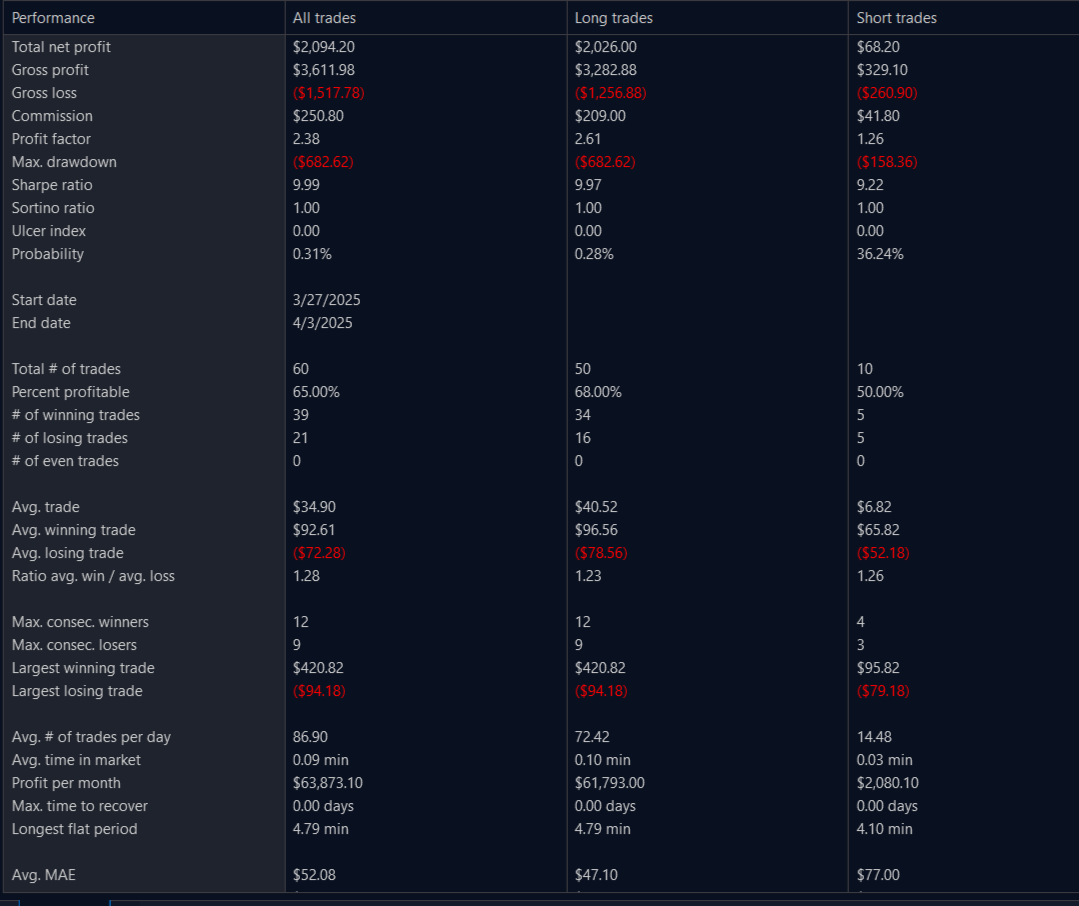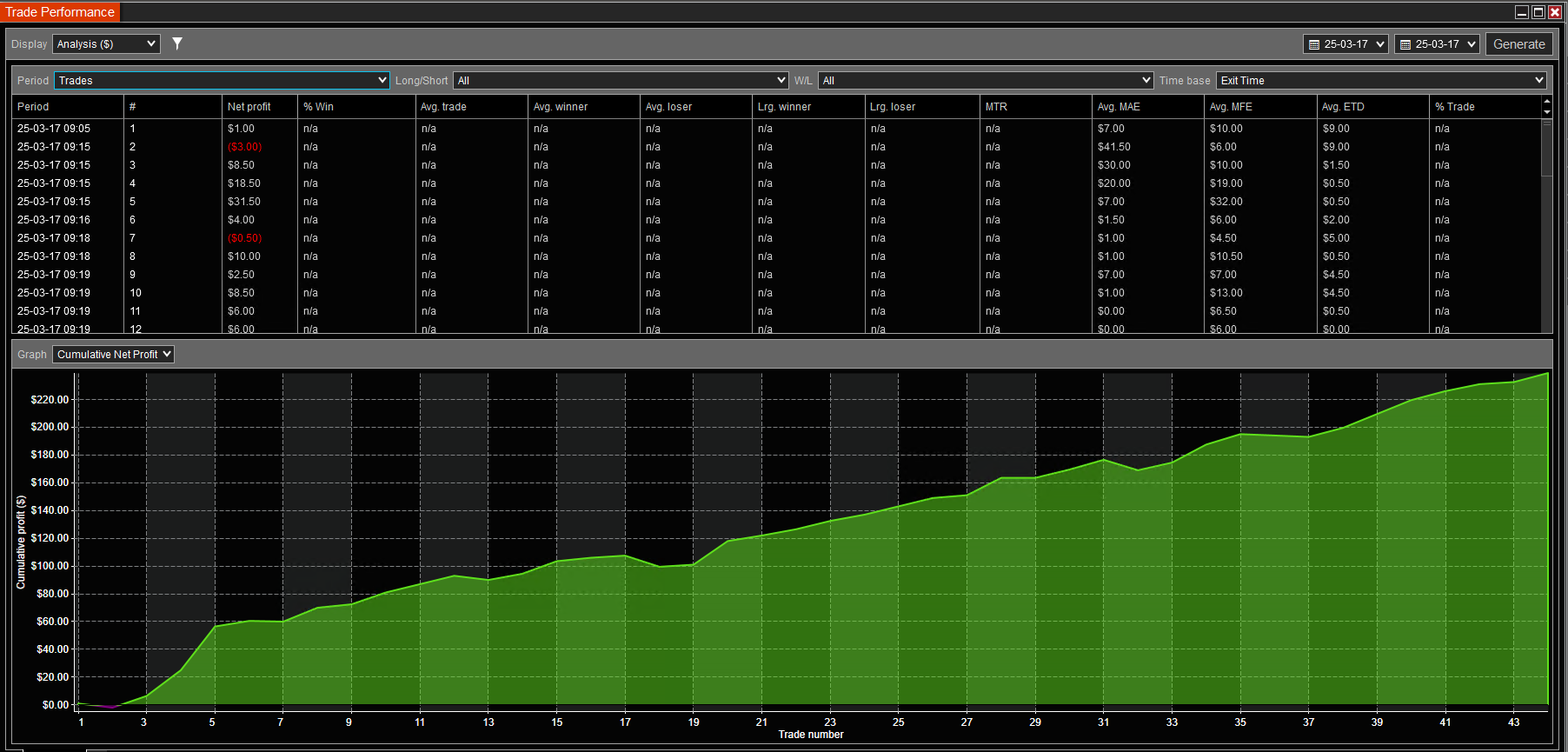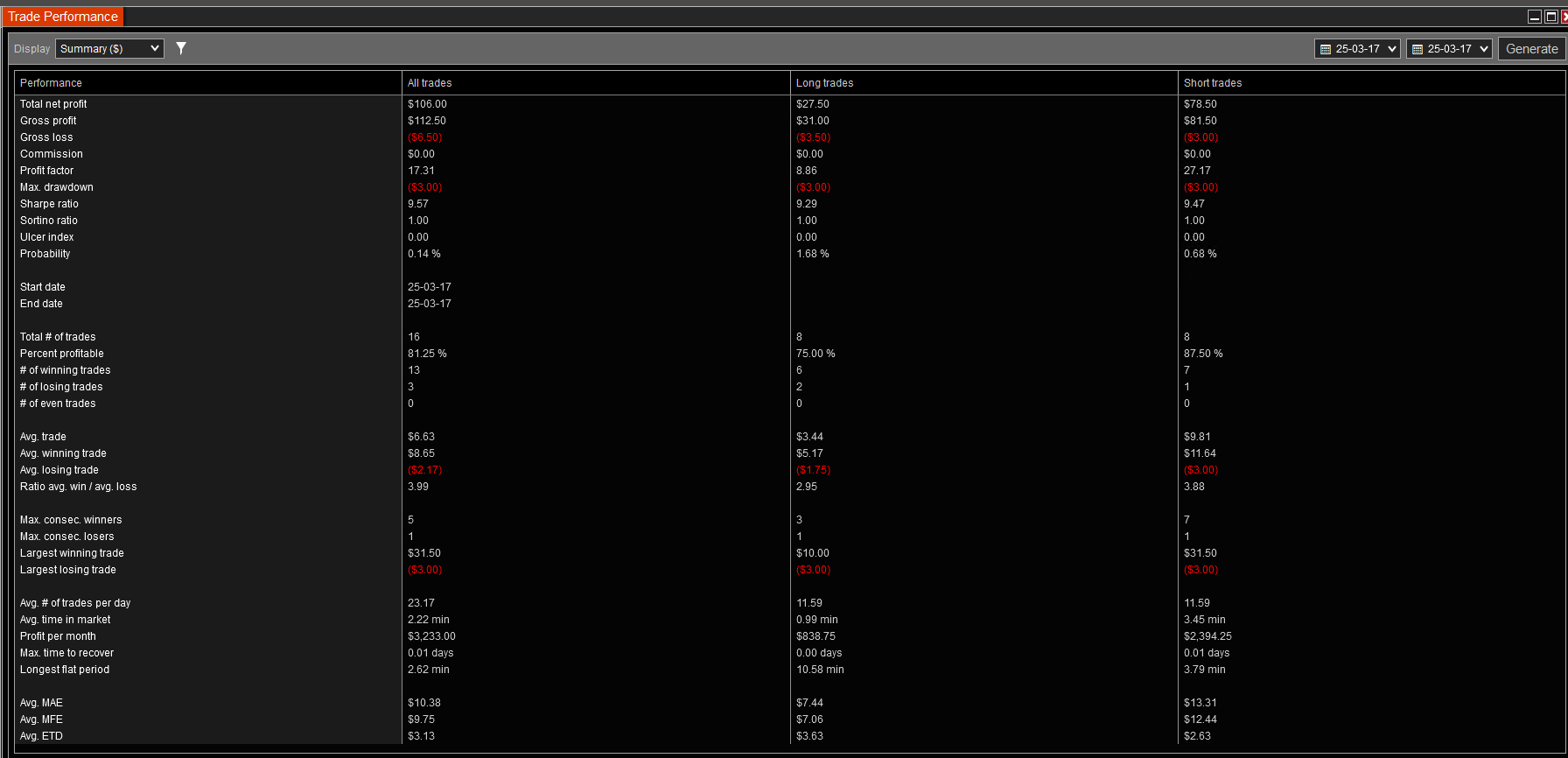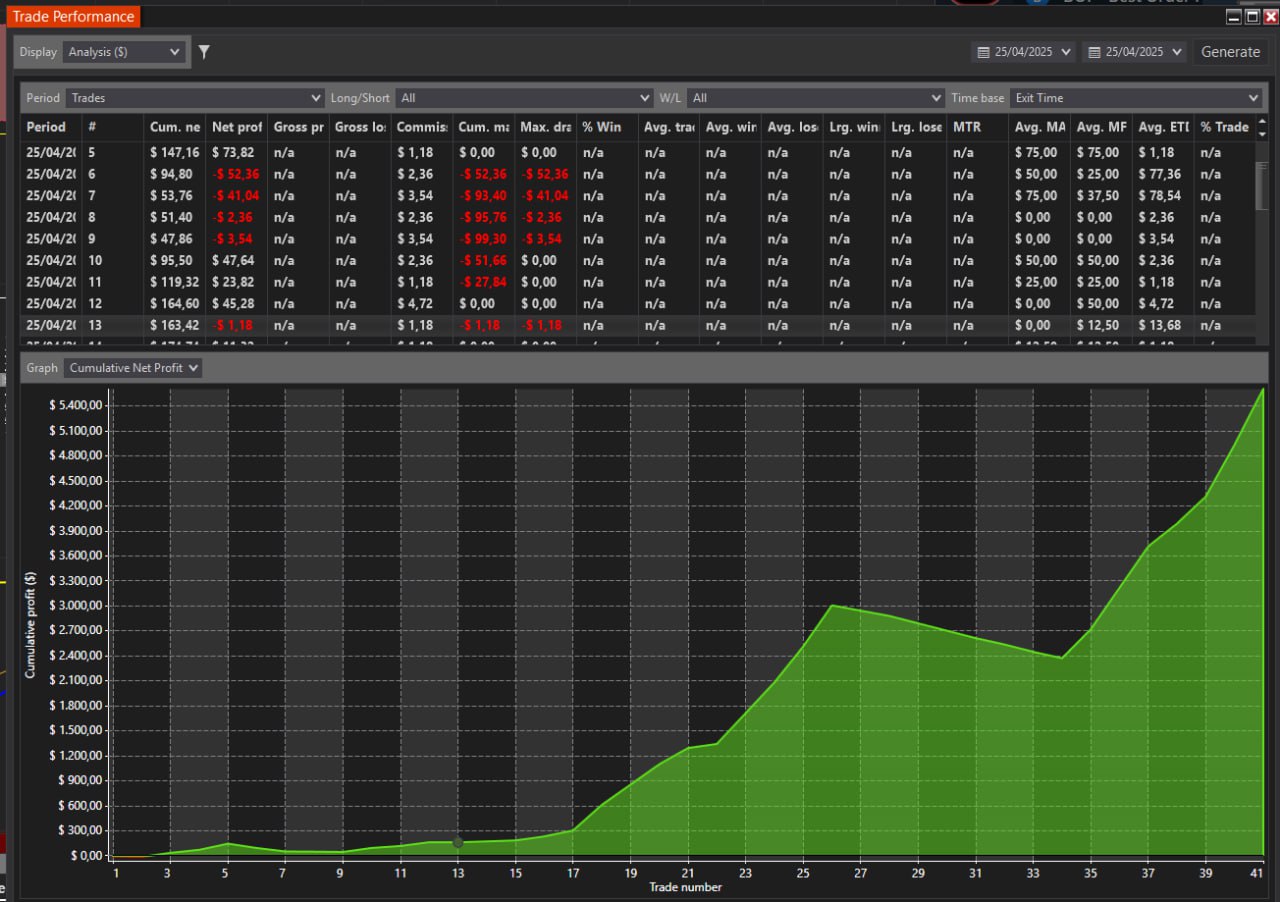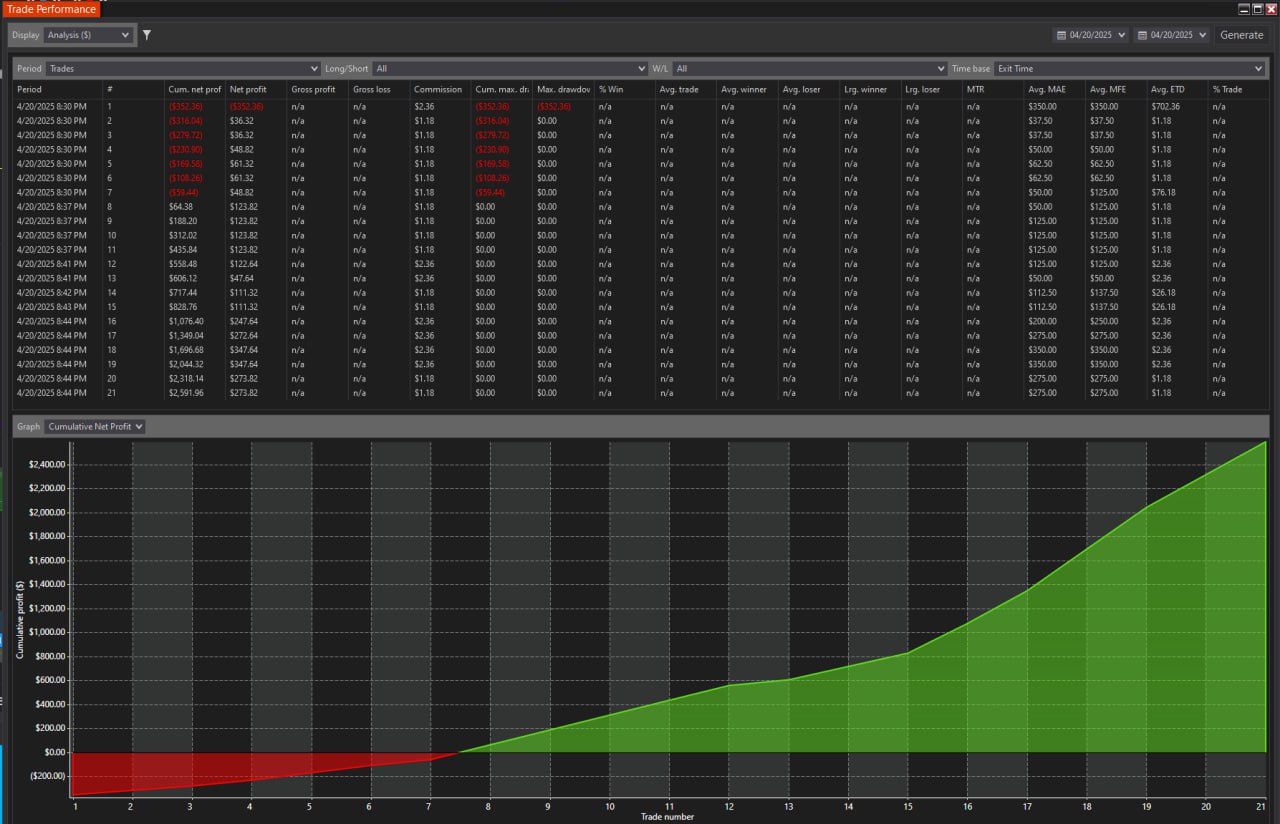MBO Version 2 with MBO Iceberg INSTRUCTIONS
Must have Ninjatrader Backup prior to any updates or script installation.
Pre-requisites:
1) Ninjatrader version: at least 8.1.4.1
2) Always Run NinjaTrader as Administrator:
- To run NinjaTrader as an Administrator, find the NinjaTrader desktop or Start Menu shortcut, then right-click it and select "Run as administrator".
- You can also modify the shortcut's properties to always launch with administrator privileges by going to Properties > Compatibility > "Run this program as an administrator".
3) Do not log in to the NinjaTrader app with Google Mail. Do not enter the Google-generated login if signed in with Google or Apple:
Prohibited: Google:1234567812340:NTB
BOF indicators may not work until you have this Username without errors.
Please copy your NinjaTrader User from Help/About NinjaTrader
right below the Machine ID. It should be with the same large and small caps - precisely as the copy.
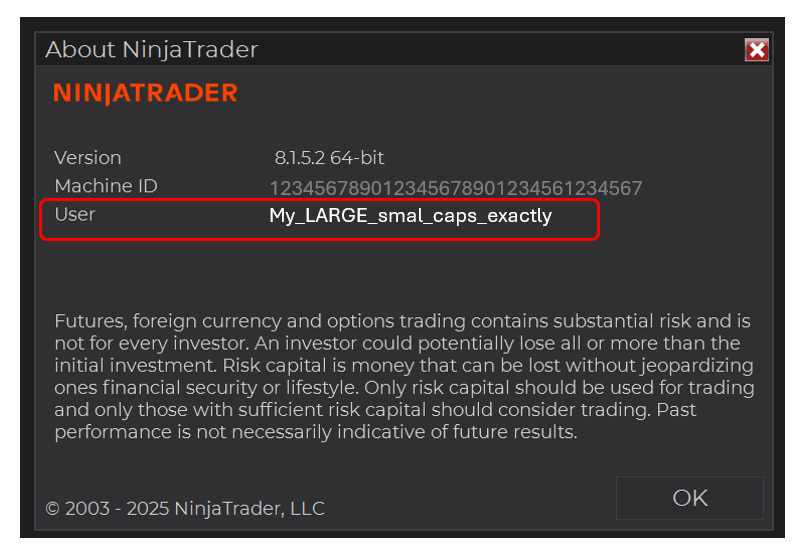
Please make sure the large caps and low caps in the Username are entered correctly from the User below the Machine ID into the field visible on the Account Registration page.
-
- Please log in to your account on our website, go to your MyProfile menu,
- Select the Subscription History tab,
- Select the Account Registration link.
- On the open page, you have details you provided on the Account registration form, including the NinjaTrader Username
- Make sure you have the exact Username in this field as the Username right below the Machine ID from NinjaTrader.
- Please log in to your account on our website, go to your MyProfile menu,
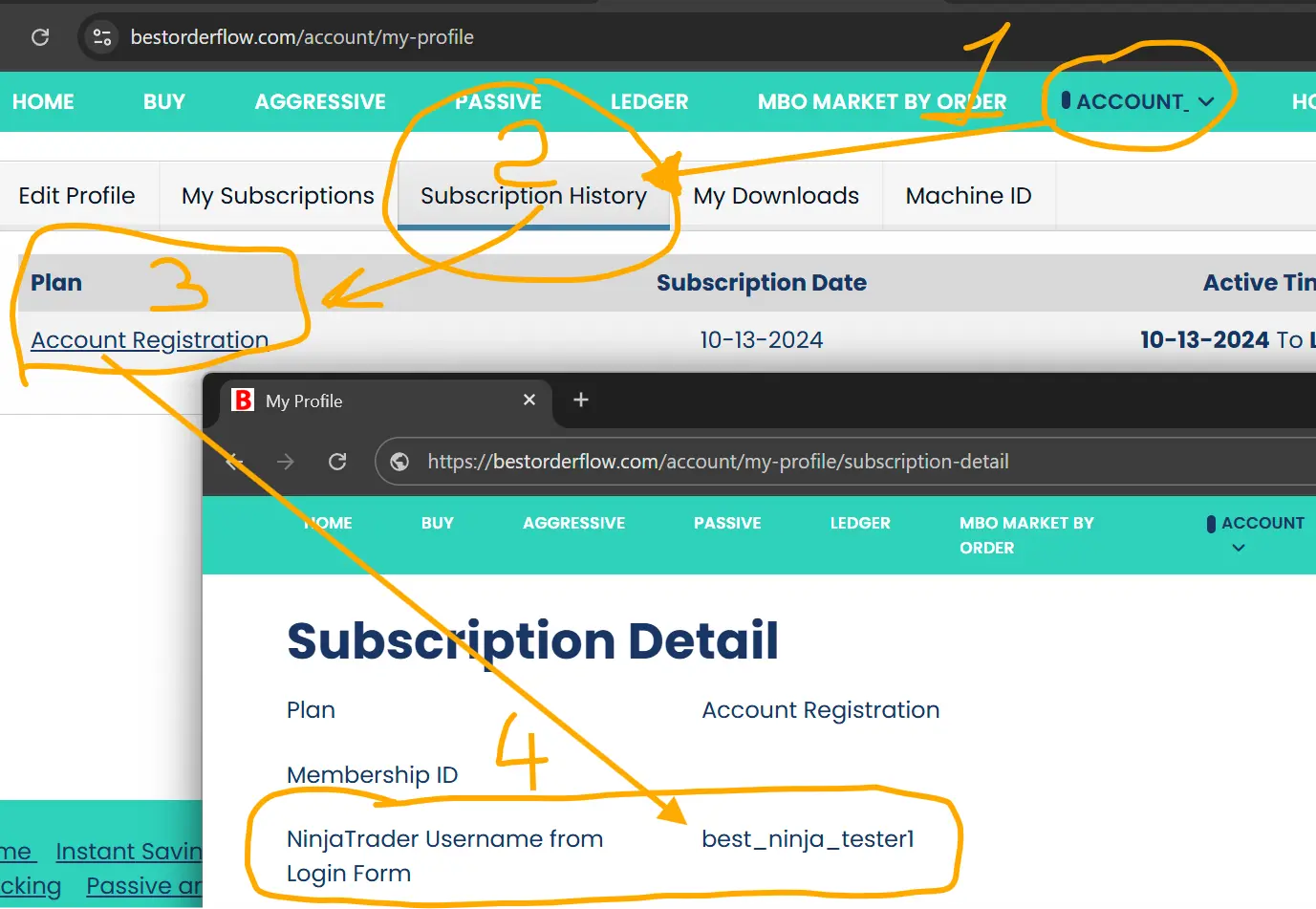
Correct NinjaTrader Username onthe website if needed:
- To correct, please send a Direct (not public) message request to BOF Admin on our Discord channel: Discord link
- Make sure you never share your NinjaTrader password with anyone under any circumstances.
The NinjaTrader Username should be entered on the Account Registration form for subscription on bestorderflow.com/ menu Account/Subscriptions History tab, and link Account Registration to page: Subscription Details.
NEXT:
3) Please check that the installation folder is not on OneDrive or any other cloud folder. The installation folder should be C: Program Files and c/username/My Documents
4) Clouds and OneDrive must be turned off completely. Synchronizations with OneDrive or any other Cloud services must be turned off. - This is NinjaTrader's requirement; they included it in their instructions.
A recent Windows Update may silently reactivate your OneDrive and folder synchronization.
5)Antivirus:
Add NinjaTrader to the list of allowed apps in your Antivirus configuration. For easier installation, turn off Windows Defender or any other Antivirus software.
6) Always Run NinjaTrader as Administrator:
- To run NinjaTrader as an Administrator, find the NinjaTrader desktop or Start Menu shortcut, then right-click it and select "Run as administrator".
- You can also modify the shortcut's properties to always launch with administrator privileges by going to Properties > Compatibility > "Run this program as an administrator".
UNINSTALL PREVIOUS VERSION IF NEEDED
Uninstall the previous MBO indicator via the NinjaTrader Administrative window:
Tools/ Remove NinjaScript Assembly/ BOFMBO
and make sure you no longer have that file BOFMBO inside the folder Documents\NinjaTrader 8\bin\Custom
2) Please remove BOFMBO.zip from your downloads and from anywhere you previously saved the previous version. This file may interfere with the new file version if you do not properly remove it. Clean up the Recycle Bin.
INSTALL NEW VERSION
Install new MBO DOM version 2 with Iceberg indicator
DOWNLOAD FILES
1) Log in to your Account on bestorderflow.com
2) Proceed to the My Downloads tab
3) Download file name: BOF_MBO_V2_Iceberg.zip
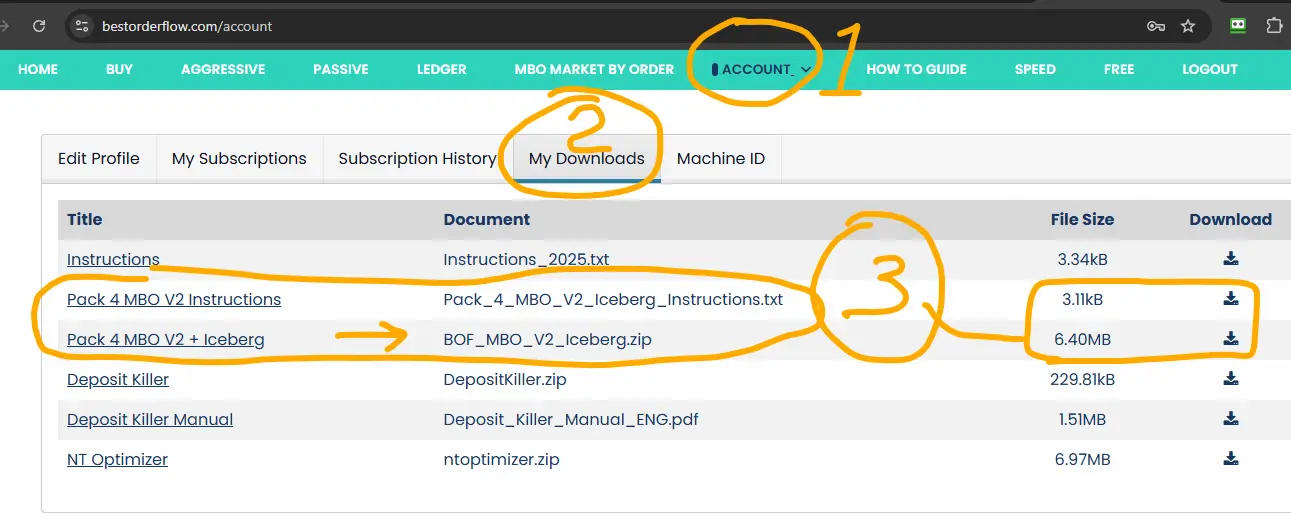
INSTALL INDICATOR FILES
Run NinjaTrader as Administrator.
Install indicators via the NinjaTrader Administrative window: Tools/ Import/NinjaScript Add-on..
Select the file you have saved: BOF_MBO_V2_Iceberg.zip. Say yes to all questions.
4) Restart NinjaTrader. Run NinjaTrader as Administrator.
What do you do when you get a notification that you don't have a licence for MBO?
Follow the exact steps to fix it: How to Fix Licence Error Notification with NinjaTrader Username
ESTABLISH NEW CONNECTION
5) Disconnect all connections: Administrative menu Connections/ Disconnect
6) Add new connection: Menu connection/ Configure
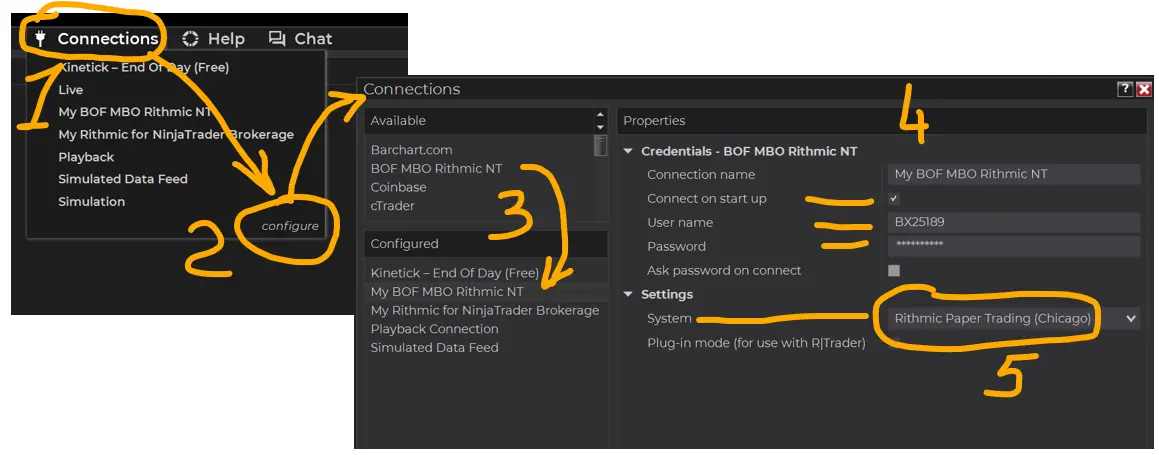
- Find a new connection under Connections/ Available: "BOF MBO Rithmic NT"
- Double-click to add that connection to the section Configured
- May select yes to Connect on startup.
- Fill out the username and Password from your existing Rithmic connection for Data level 1 (copy username and password from the Rithmic connection Data level 1 already use)
On the Settings/ System/ select :
Select Rithmic Paper Trading (Chicago) if you are in the United States.
If you are in another country, select the Rithmic Paper Trading server name that is closer to your geographic location.
Apply and OK
Turn on that connection from the menu Connection / BOF MBO Rithmic NT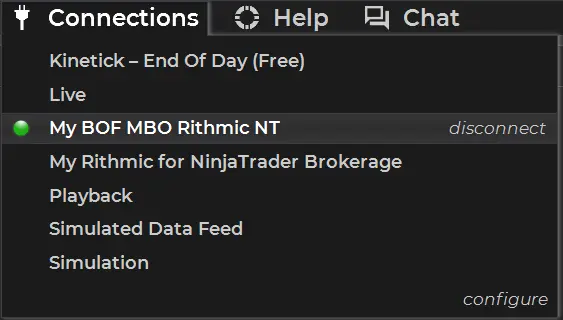
Always use "BOF MBO Rithmic NT" connection to use on MBO DOM and MBO Iceberg indicators.
Getting error for connection?
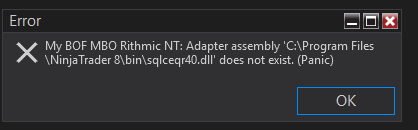
1) Please disconnect all conecctions.
2) Turn on only My BOF Rithmic NT connection.
3) Configure this connection and add On for Connecting on Start Up.
4) Most importantly: please double ckeck credentials for this connection - Username and Password for accuracy and save.
5) Restart NinjaTrader as Administrator.
ADD DATA TO INSTRUMENTS/TICKERS
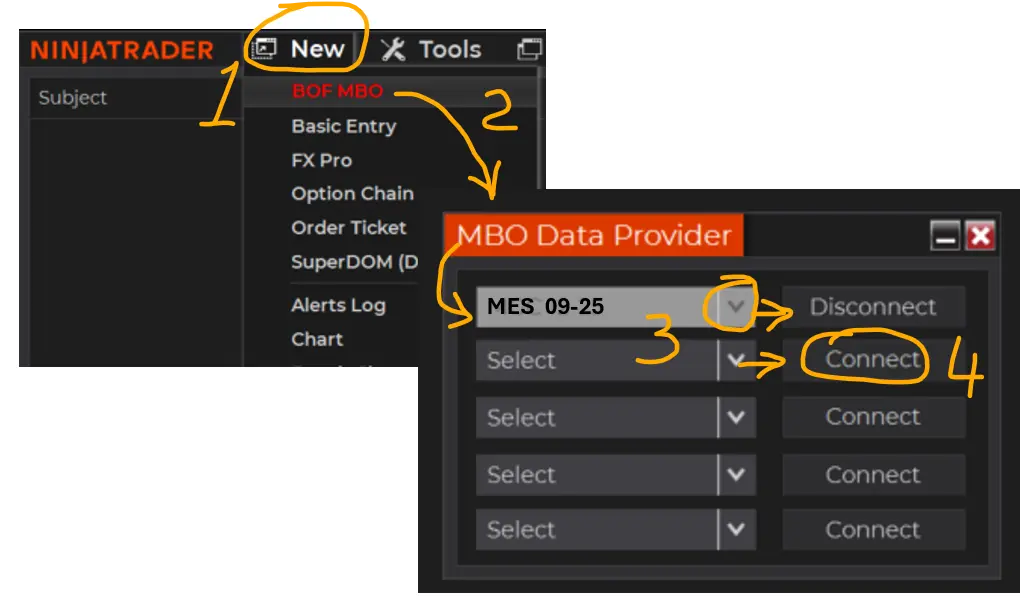
MBO DATA PROVIDER LIST:
- Select Tickers/Instruments to use with MBO :
on the administrative window, select menu New/ BOF MBO. BOF MBO - red letters.
- On the MBO Data Provider window, select or type in tickers/ instrument names
(MES or MNQ) and press the Connect button.
- You may use up to 5 tickers to connect a maximum at the same time.
- Press X to close or _ to minimize the window. Your connection will not disconnect if you close that window.
CLOSE ALL WORKSPACES
- Use the admin menu Workspace and close all workspaces.
- Make sure you also close any gray icon workspaces running in the background.
- It is essential that for the first time you use, you have confidence that MBO DOM and MBO Iceberg indicators work alone without interference with any other indicators or scripts.
Make a new workspace with a new name and close all other workspaces.
ADD MBO DOM AND MBO ICEBERG ON THE CHART
Add new 10-second chart MES or MNQ - the same as you selected on New/MBO Data Provider list
Add MBO_DOM and MBO _Iceberg indicators on that chart.
For fast settings adjustments for MBO DOM, you may use the on-chart menu MBO on - should be in green for that instrument if you selected it on the New/MBO Data Provider list.
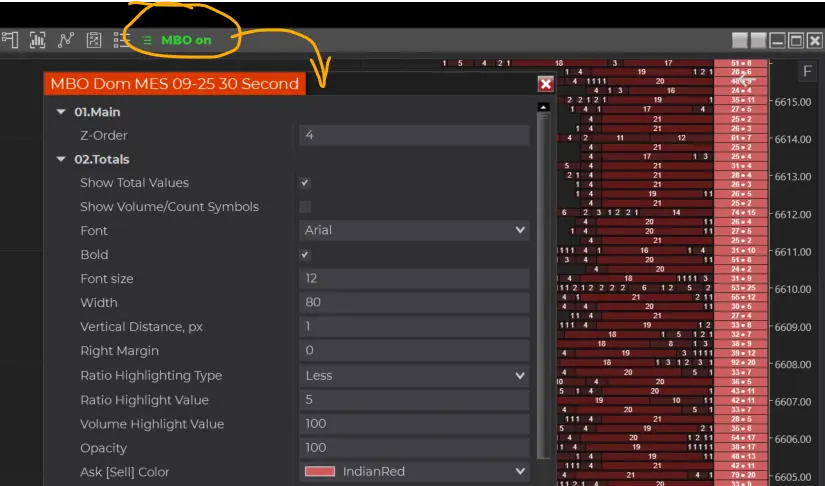
For complete settings for MBO DOM, use Indicators Configuration Properties.
Icebergs can be noticed on the MBO DOM and also on the Charts. Icebergs for the MBO DOM are configured in the DOM settings.
-------------------------
end of instructions
MBO Market By Order Strategies:
Sniper MBO strategy real-time live example video:
How to use MBO for high precision entries:
It is possible to develop strategies solely based on MBO, such as the Sniper MBO video example.
MBO is an excellent cofactor for:
- Pullbacks
- Trend reversals,
- Identifying Market Maker,
- Price Rebounding,
- Support and Resistance levels and zones.
- Stop loss position
- Profit Take position
Watch more videos below on this page on how to use MBO Dom with other strategies
Links to learn more about MBO indicators for NinjaTrader
1) https://bestorderflow.com/userguide/all-indicators-pack-1-2-3-4-ninjatrader/pack-4-mbo-market-by-order-dom-ninjatrader-indicator
2) https://bestorderflow.com/userguide/all-indicators-pack-1-2-3-4-ninjatrader/mbo-dom-indicator-for-NinjaTrader
3) https://bestorderflow.com/userguide/all-indicators-pack-1-2-3-4-ninjatrader/iceberg-indicator-native-mbo-cme-for-ninjatrader
4) Videos about Iceberg: https://www.youtube.com/watch?v=hQWwlDttYk8
https://youtu.be/hQWwlDttYk8
MBO MANUALS AND INSTRUCTIONS
Manuals / Instructions / Explainer about how to set up MBO Dom and Iceberg (in development) Indicators
Download Step by Step MBO Dom Market By Order Manual ![]() PDF
PDF
Video: Watch MBO Market By Order indicator video explainer
Video: How to set up preferences for MBO Dom Market By Order indicator
Click to Download PDF Sniper MBO Market By Order Trading Strategy: 
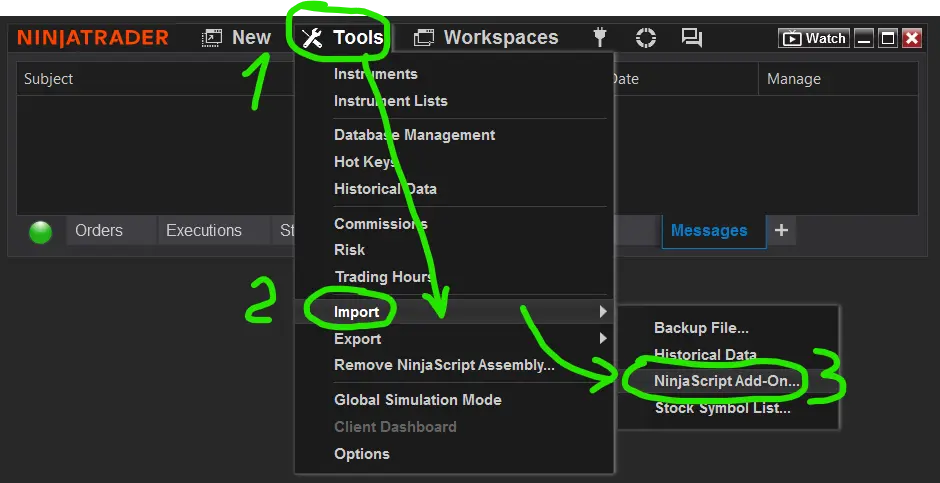
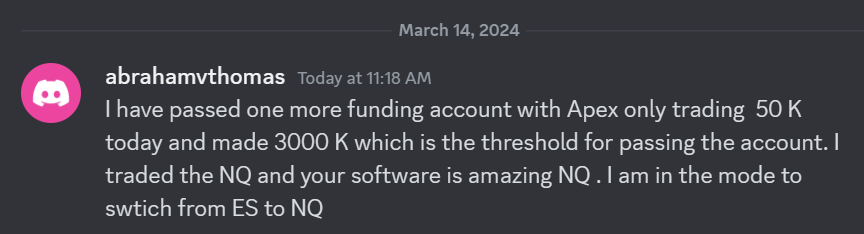 I have passed one more funding account with Apex Trading today and made $3,000, which is the threshold for passing the account. I traded NQ, and the Bestorderflow indicators are excellent for passing props.
I have passed one more funding account with Apex Trading today and made $3,000, which is the threshold for passing the account. I traded NQ, and the Bestorderflow indicators are excellent for passing props.