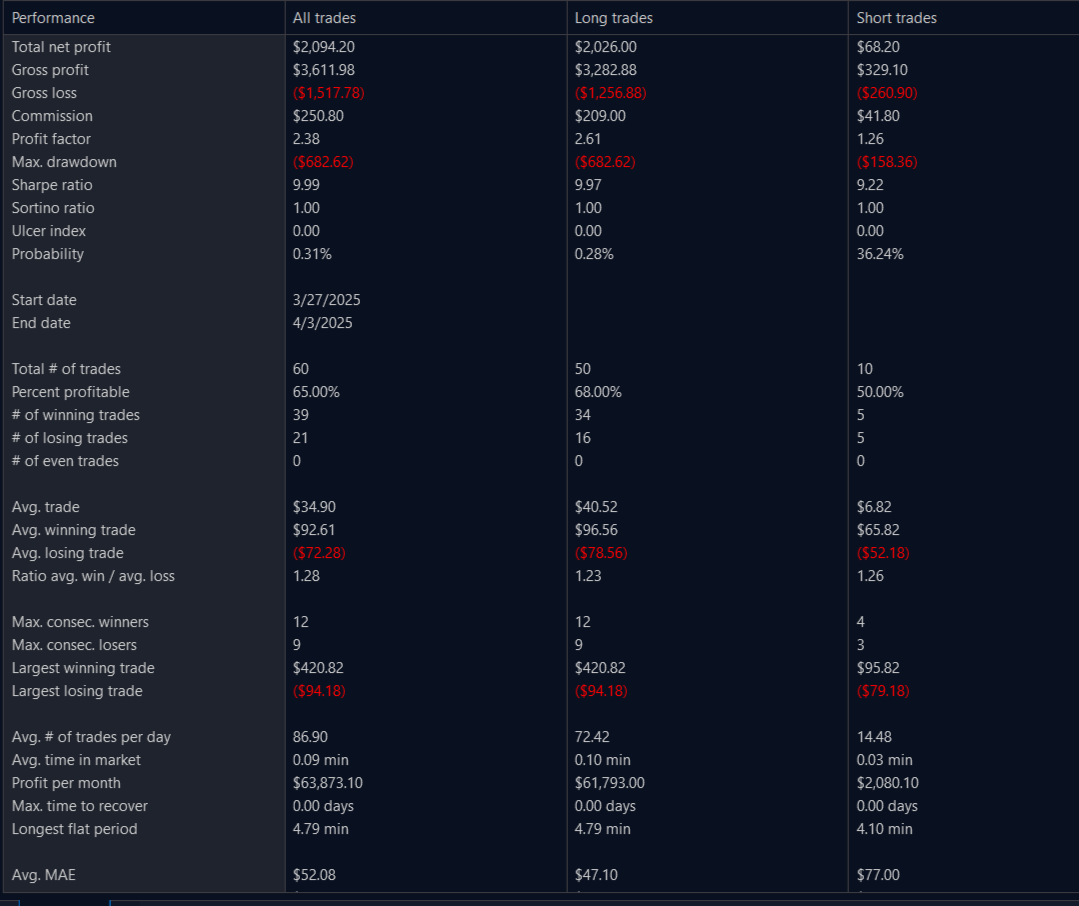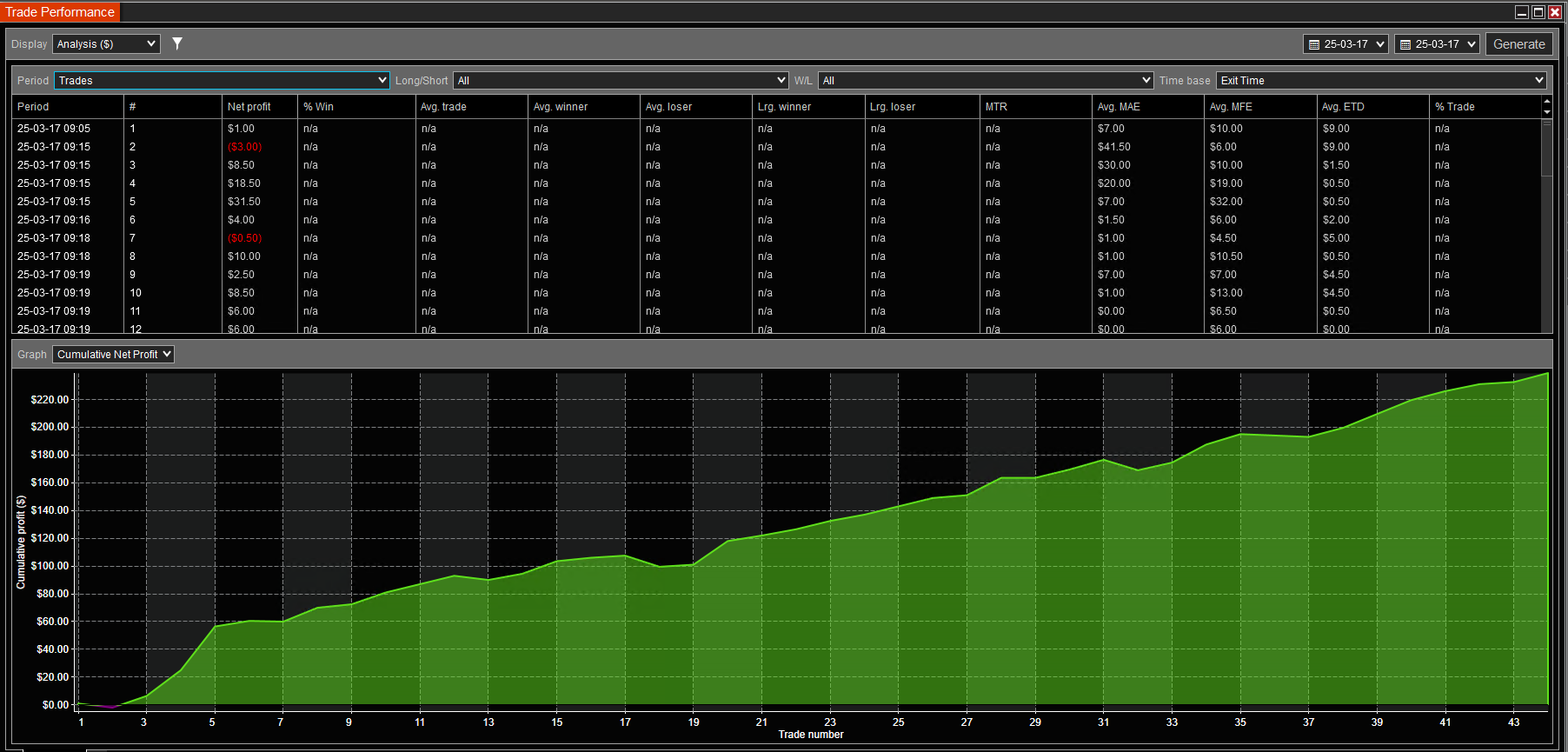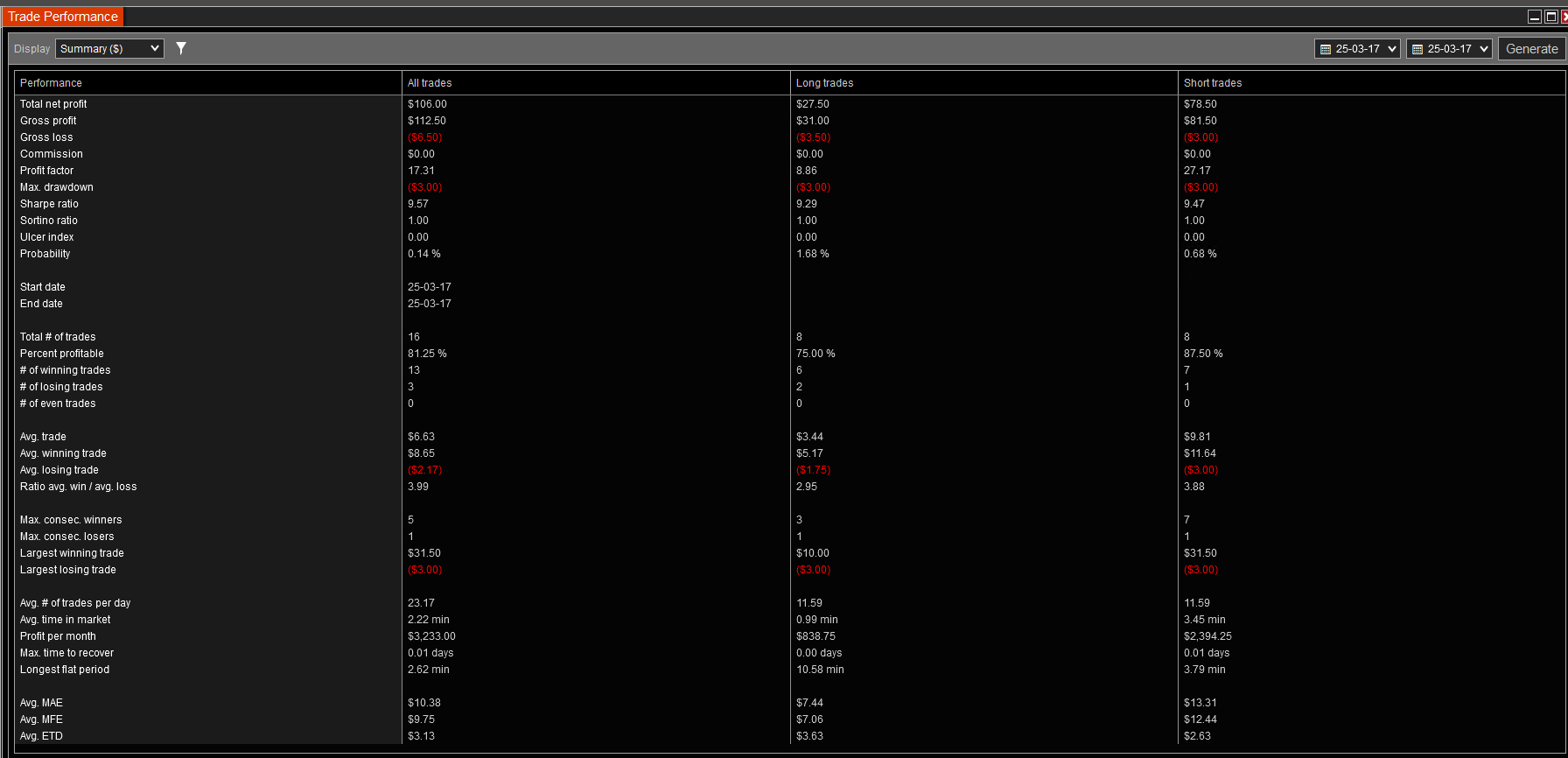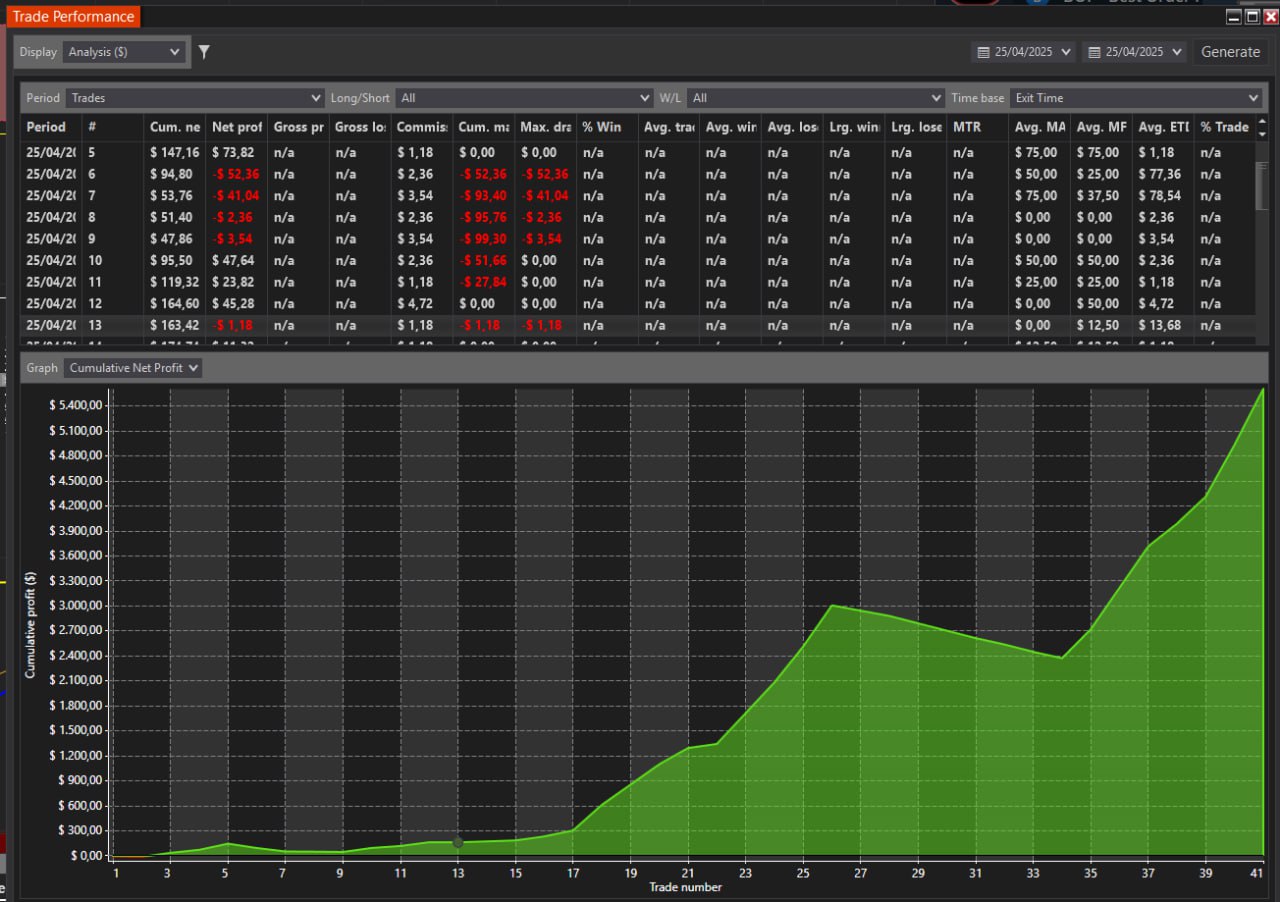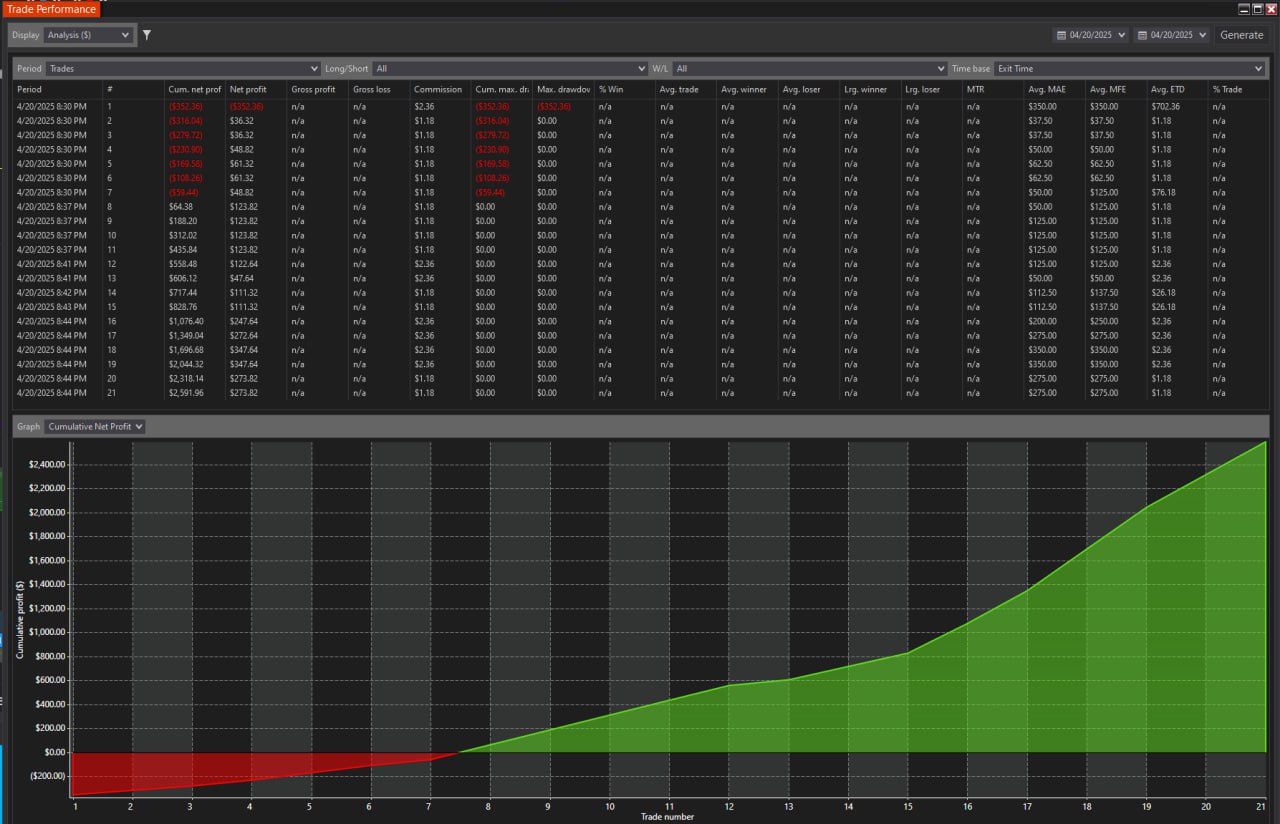Need administrative support and assistance from BOF Admin?
Please read this guide on what should be done first, before asking others or the BOF admin for help.
There are two types of support: FREE and PAID support.
Please be familiar with the conditions to qualify and to disqualify from FREE support.
Try it before anything else:
- NinjaTrader 8 version must be at least 8.1.4.1 or above. Please update to the latest version possible. Restart the computer and restart NT8.
- Check Machine ID and NinjaTrader Login Username:
- Check what NinjaTrader login Username you entered on Account Registration form:
- Please log in to your account on our website, go to your MyProfile menu,
- Select the Subscription History tab,
- Select the Account Registration link.
- On the open page, you have details you provided on the Account registration form, including the NinjaTrader Username from Login Form
- Make sure you have the exact Username in this field as the Username on the login form when you log in to NinjaTrader.
- To correct, please send a Direct (not public) message request to BOF Admin on our Discord channel: Discord link
- Make sure you never ever share your NinjaTrader password with anyone under any circumstances.
- Please log in to your account on our website, go to your MyProfile menu,
- Machine ID: Please ensure that you have the same Machine ID in your NinjaTrader as on your account at BestOrderflow.com
If the machine ID changed on your computer, follow the instructions on the Account/Machine ID tab to deactivate that machine ID and add your current Machine ID. Machine ID can be changed only in a forward direction. This means that using the previous machine ID is prohibited and may result in your account being closed without warning.
- Check what NinjaTrader login Username you entered on Account Registration form:
- If the Machine ID is correct, then close all charts on your NinjaTrader platform.
- Clean Data, NT Cache, and BOF writing files with NT Optimizer https://bestorderflow.com/free
- Open a single chart with a problematic indicator from BOF - without running indicators from any other 3-rd party developers.
- Reload all Historical data by right-clicking on the chart or pressing CRL+SHIFT+R
- Reload NinjaScript by right-clicking on the chart or pressing F5
Most traders' problems are resolved after following those five steps. If issues remain, carefully follow the troubleshooting checklist below.
SORT OUT THE MAIN SOURCE OF THE PROBLEM
- Restart the computer.,
- Clean data with NT cleaner - all data and cache.
- Start NT platform.
Please investigate the source of your problem. Do not request support from BOF admin until you clearly know the primary source of the problem:
1)Problems caused by the NinjaTrader platform?
Is the problem caused by the NinjaTrader platform?
Some examples:
- NT Database, NT Workspaces, too many charts opened at the same time, or workspaces running in the background? Time synchronized a long time ago? Is cash and old data not being cleaned regularly?
-Ninjatrader Machine ID is changed with Windows update
- Check your machine ID on your NT platform and the Machine ID entered on the bestorderflow.com website.
- Check the accuracy of the NinjaTrader Username used on NinjaTrader.com and entered correctly on your account profile page at bestorderflow.com.
- Review the error details in NinjaTrader's Log tab on the NinjaTrader Administrative window. If the error message does not mention BOF indicators, there is no reason to contact the BOF Administrator for help.
If the error description does not include Best orderflow indicators' names, there is no reason to contact BestOrderflow Admin.
- Please connect to the NinjaTrader platform help, and submit your ticket for assistance to them.
- If the error mentions other 3-rd party indicators, connect directly to the source of that indicator.
2) Problems caused by DATA CONNECTION?
Is the problem caused by the Data connection?
- Connection subscription is absent for Data Level 1 ( Aggressive by Market) , Data Level 2 ( Passive resting limit orders) , and Data Level 3( Market By Order MBO data)?
- Connection subscription expired?
- Data connected with hickups and errors?. Please clean up with NToptomizer and reload F5 NinjaScript Reload, Data Reload)
- Close all charts and all workspaces. All green and all gray icon workspaces.,
- Create a new single chart on 1 -1-second timeframe ES or NQ with no indicators on it.,
- Place some fundamental indicators, such as volume, and observe if candles are moving and if the volume indicator is functioning properly.
- Test connections and subscriptions for data that are not expired.,
Test data level 1 connection:
- Admin window/ New / Basic Entry/ Select instrument - ES and account = must see ask and bids numbers changing. - If yes, you havea Data level 1 connection,
Test data level 2 connection:
- Admin window/ New/ SuperDom / Select Instrument ES - if it is running, that means you have a Data level 2 connection,
- You may not have SuperDom, then use,
- New / Level 2 - Check ES and verify if numbers are running; this indicates a Data Level 2 connection.
Slow charts on the MBO indicator?
Please connect to the closest server possible: Select Rithmic Paper Trading (Chicago) if you are in the United States. If you are in another country, select the Rithmic Paper Trading server name that is closer to your geographic location.
3) Problems caused by Other Indicators:
The problem is caused by Other third-party indicators (not BOF indicators) built by amateurs, which are not properly constructed, resulting in lagging and slow charts.
Before connecting with BOF Admin to request assistance with your problem, please answer every question on the troubleshooting checklist below.
Skipping the checklist will cause Admin to remove you from his priority list, and next time you may get a significant delay in assistance or be deprived of support forever. BOF Admin does not have unlimited time to go through the checklist; you should do so at your own pace and get fully prepared.
TROUBLESHOOTING CHECKLIST:
A common list of reasons for errors you should know very well before requesting support from BOF Admin:
- The Machine ID and NinjaTrader login Username are missing or incorrect on your Account Profile page.
- A slow Wi-Fi connection may produce a 'No license error.'
- Ensure your antivirus app is not blocking NinjaTrader, as this may cause a 'No license error'.
- The Break at EOD on Properties for Data series (upper menu, Data) is not consistent across all working charts. Ensure consistency across all charts. I have a Break at EOD activated by default on all my charts, marked by a check mark. If you installed someone else's chart template, you must verify that the 'Break at EOD' setting is the same as on all other charts you are running.
- Tick Replay is not activated a) on the NinjaTrader main settings and b) not checked on your chart in Data Series for the chart.
- Multi-connection is not activated on the NT.
- Data connection is not Rithmic.
Pack 1 requires data Level 1
- Pack 2 and Pack 3 require data from Level 1 and Level 2
- Pack 4 requires data level 1 Rithmic specifically. MBO works only on Rithmic data level 1. It is because Data Level 3 comes inside Data Level 1 on the Rithmic. - The data source provides data corruption. Refresh NinjaScript and Historical Data.
- The other 3rd party indicators are outdated and need to be removed.
- NinjaTrader platform errors - and not caused by BOF indicators
- Windows time is not synchronized and is lagging. Time synchronization needs to be repeated once a week.
- Corrupted stored data files
- Double writing historical data on Heatmap/ Past for the BOF Price line.
- Time, date, and language format are not USA English -= please set it to USA English in Windows settings
- NinjaTrader is installed on OneDrive instead of the C drive
- The error occurs when you install a chart template without all the indicators included in this template on your NT. You can easily fix it by resaving the chart with indicators installed.
- Some errors produced by VPS servers / Dedicated servers can be resolved by moving to another VPS or home computer.
- The error " Unable exception: Object reference not set to an instance of an object" is a NinjaTrader platform error that can be fixed by renaming the database.
- Conflicting Workspace charts are displayed on the Active working Workspace and in the background.
- Running too many charts and tabs simultaneously can produce errors. Minimize the number of open charts and tabs and restart NT.
To prevent many unexpected errors and save time for both you and the BOF Support Admin, please follow all recommendations in the User Guide for optimizing your computer requirements and NinjaTrader platform.
4) If the problem is caused by BOF Indicators:
Is the problem caused by BestOrderFlow.com (BOF) Indicators specifically?
Only if you are confident that the problem is caused by BOF indicators and not by the Ninjatrader platform, not by the Data Connection, and not by other third-party vendors' indicators, then connect with the BOF admin.
If you have errors after double-checking the common errors on the troubleshooting checklist above for optimization, cleaning, and preventing common errors, please follow the preparation steps:
1) PREPARATION STEPS:
- Restart the Computer.
- Close all tabs on all charts, close all charts, and all workspaces on the NinjaTrader platform.
- Clean Data, NT Cache, and BOF writing files with NT Optimizer https://bestorderflow.com/free
- Open a single chart with a problematic indicator from BOF - without running indicators from any other 3-rd party developers.
- Reload all Historical data by right-clicking on the chart or pressing CRL+SHIFT+R
- Reload NinjaScript by right-clicking on the chart or pressing F5
- Restart the Computer.
-
After restarting the computer, add a new ES or NQ chart on a 1-second time frame. All other charts, tabs, and workspaces must be closed.
-
Add only the Bestorderflow indicator you want to run and test to the chart. Ensure that you have only BOF Best order flow indicators on that chart and no indicators from other sources.
-
Review the error details in NinjaTrader's Log tab on the Administrative window/ panel. If the error message does not mention BOF indicators, there is no reason to contact the BOF Administrator for help.
-
Make a copy of the Error Message and screenshot.
2) CONNECT WITH BOF ADMIN
Direct Personal Message to ADMIN on Discord channel: https://discord.gg/2CJAuQ87GY
Remember, your error/problem / issue can be solved only based on a complete description and evidence you provide, General statements like" Nothing works" are not enough :) .
Provide supporting documents, info , and screenshots to a BOF Admin via direct Private message on Discord:
3) Direct Message BOF Admin:
- Write: "Yes, I completed the User Guide Troublechooting Checklist".
- Provide your account registration email on bestorderflow.com
- Provide a copy of the NT Machine ID as a text and as a screenshot
- Screenshot of the Error pop-up message,
- Screenshot of the Error Log
- Copy the text of the error message from the log
- State the name of the indicator you need to help with ( Footprint, MBO, Iceberg, Heatmap, or something else)
- Full screenshot of the chart with problematic indicator (s) on a 1-second timeframe and instrument name visible on it, such as ES.
Thank you for following the checklist and rules to save BOF Admin time and effort, helping as many people as possible in the shortest time possible.
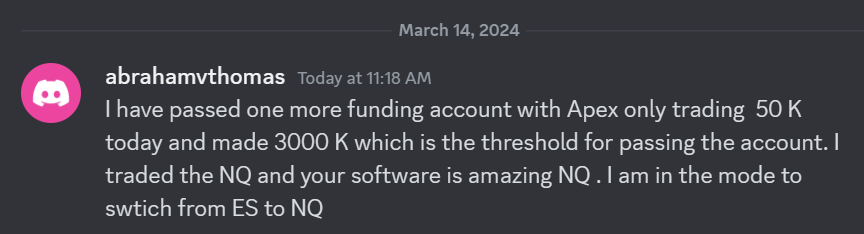 I have passed one more funding account with Apex Trading today and made $3,000, which is the threshold for passing the account. I traded NQ, and the Bestorderflow indicators are excellent for passing props.
I have passed one more funding account with Apex Trading today and made $3,000, which is the threshold for passing the account. I traded NQ, and the Bestorderflow indicators are excellent for passing props.