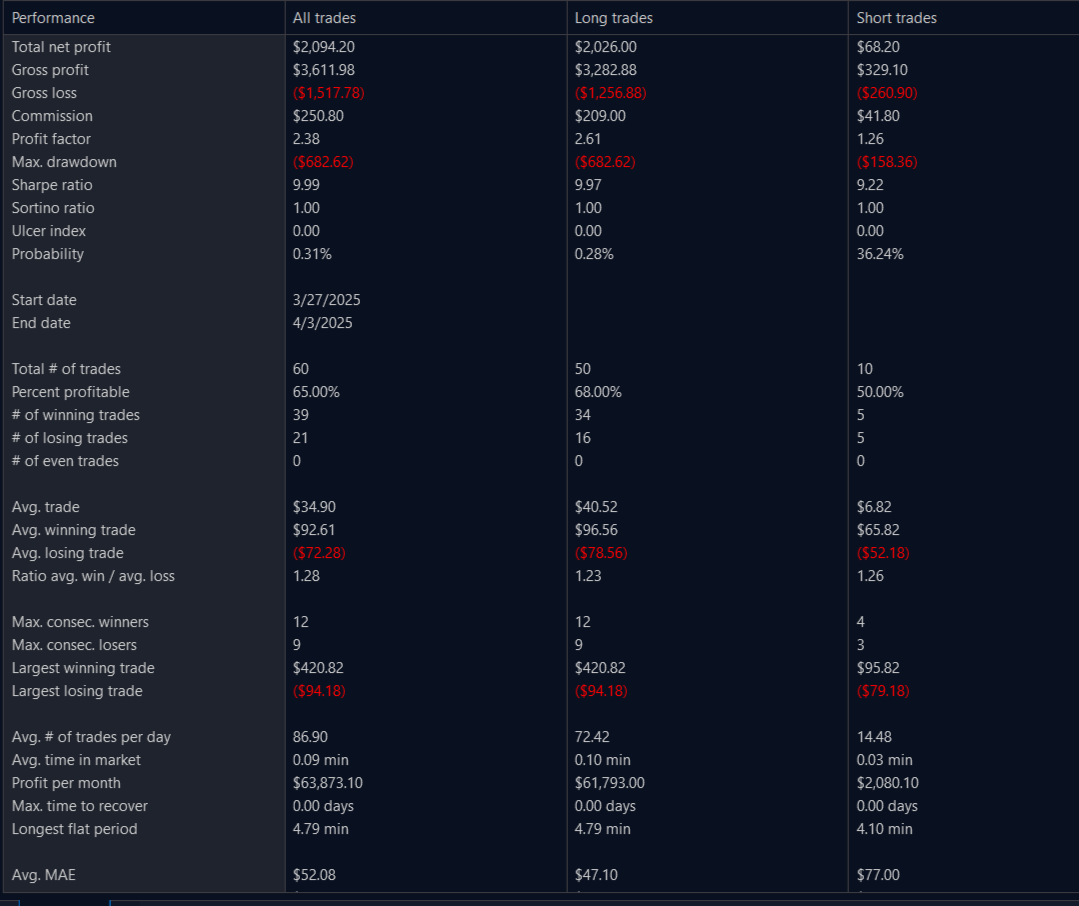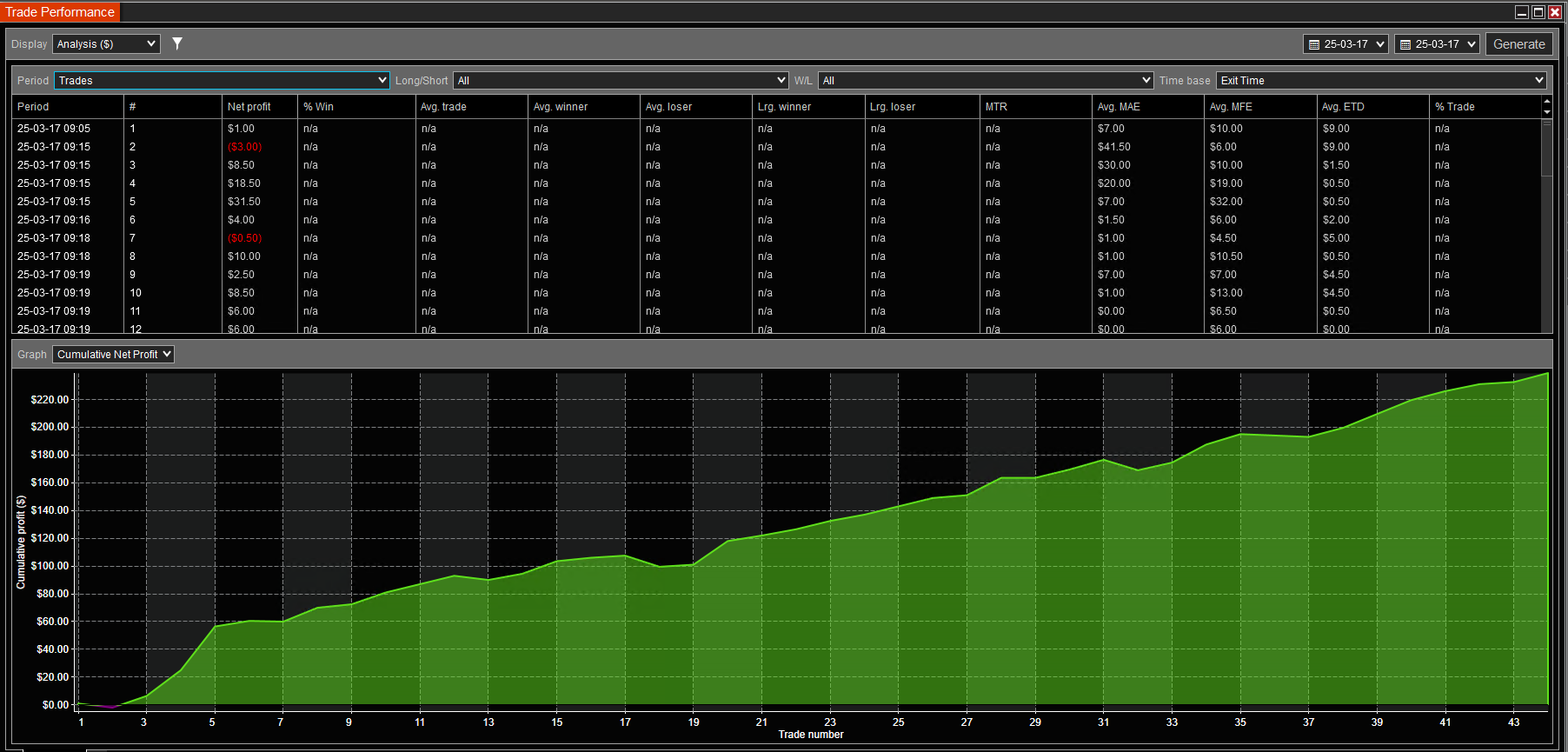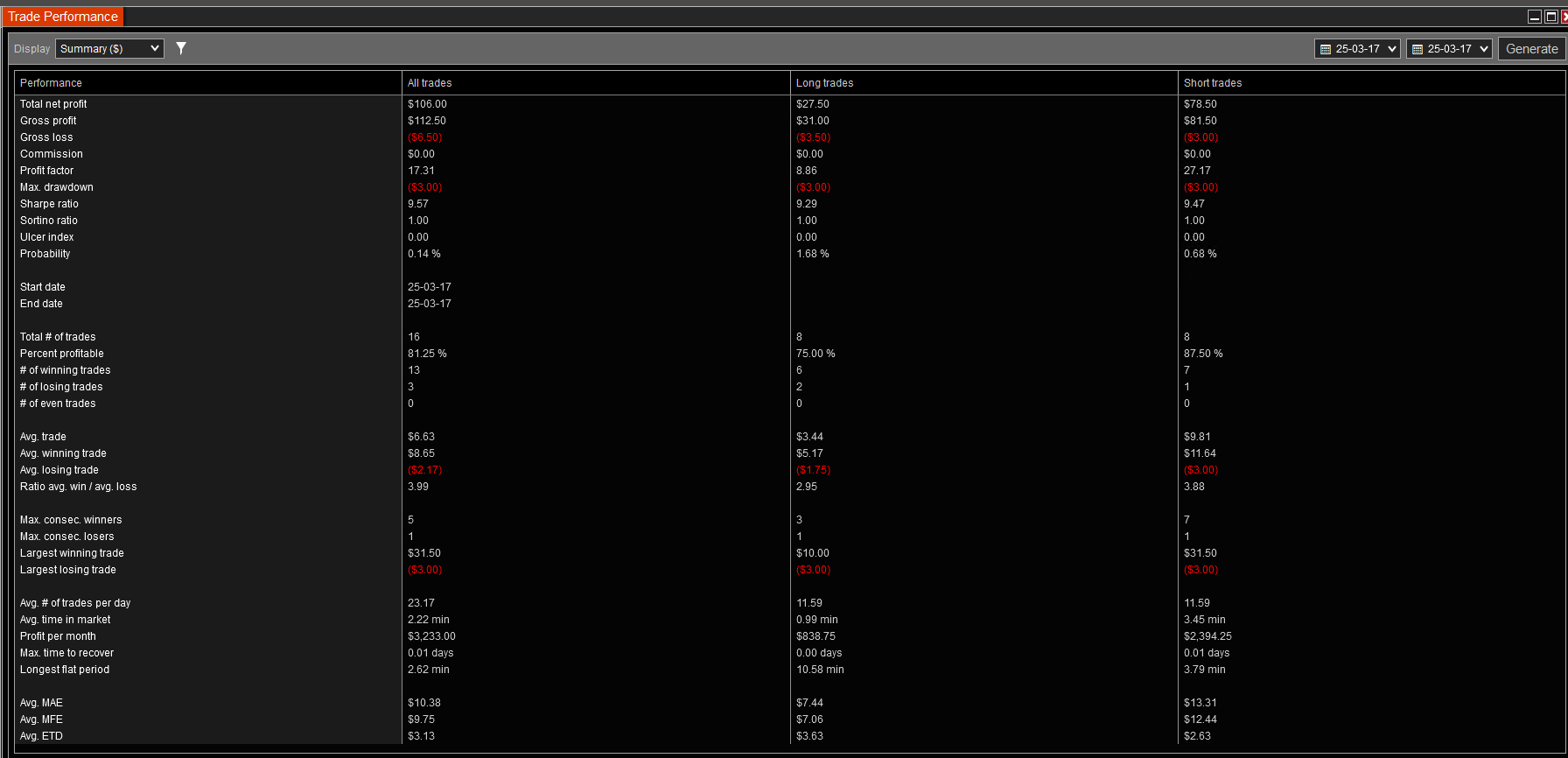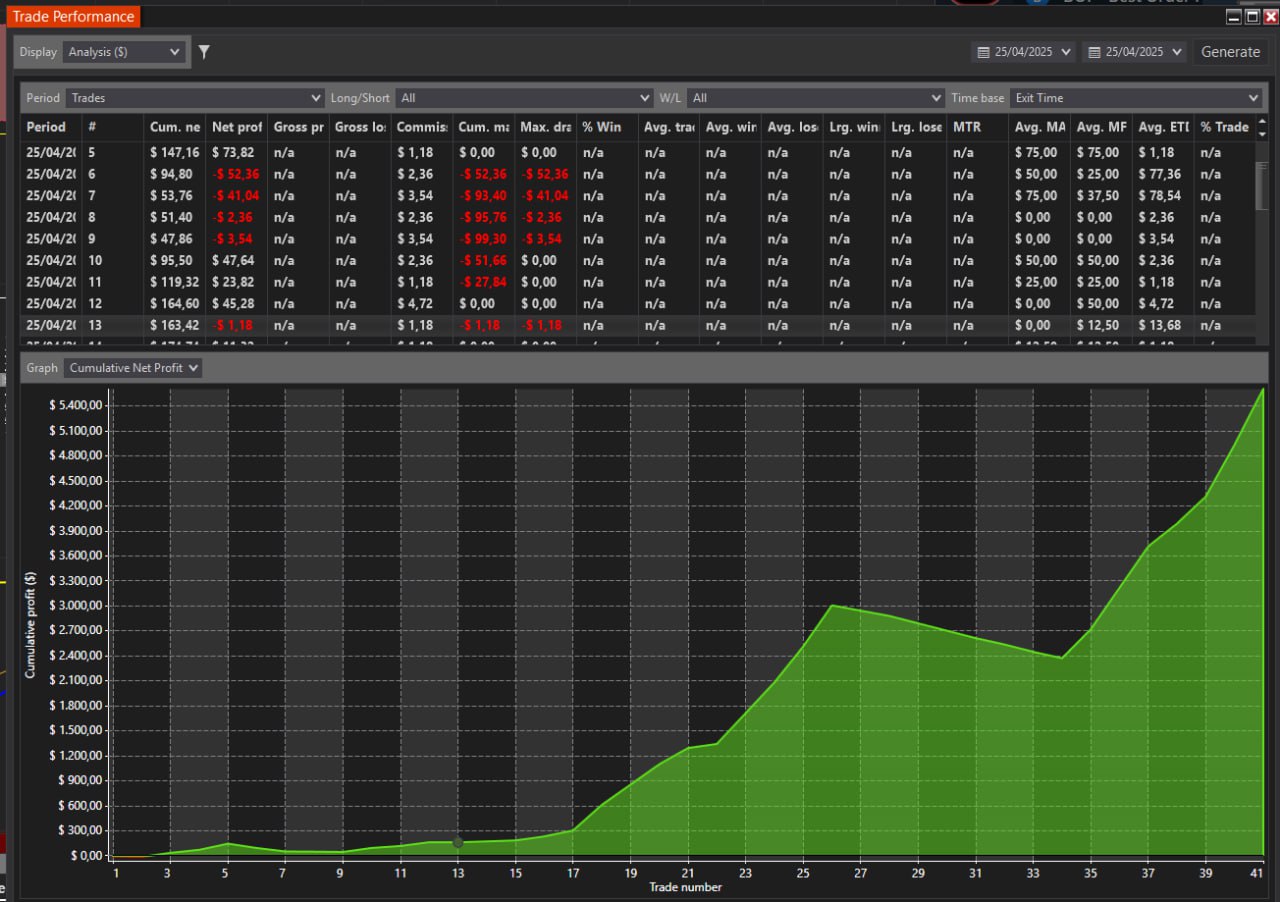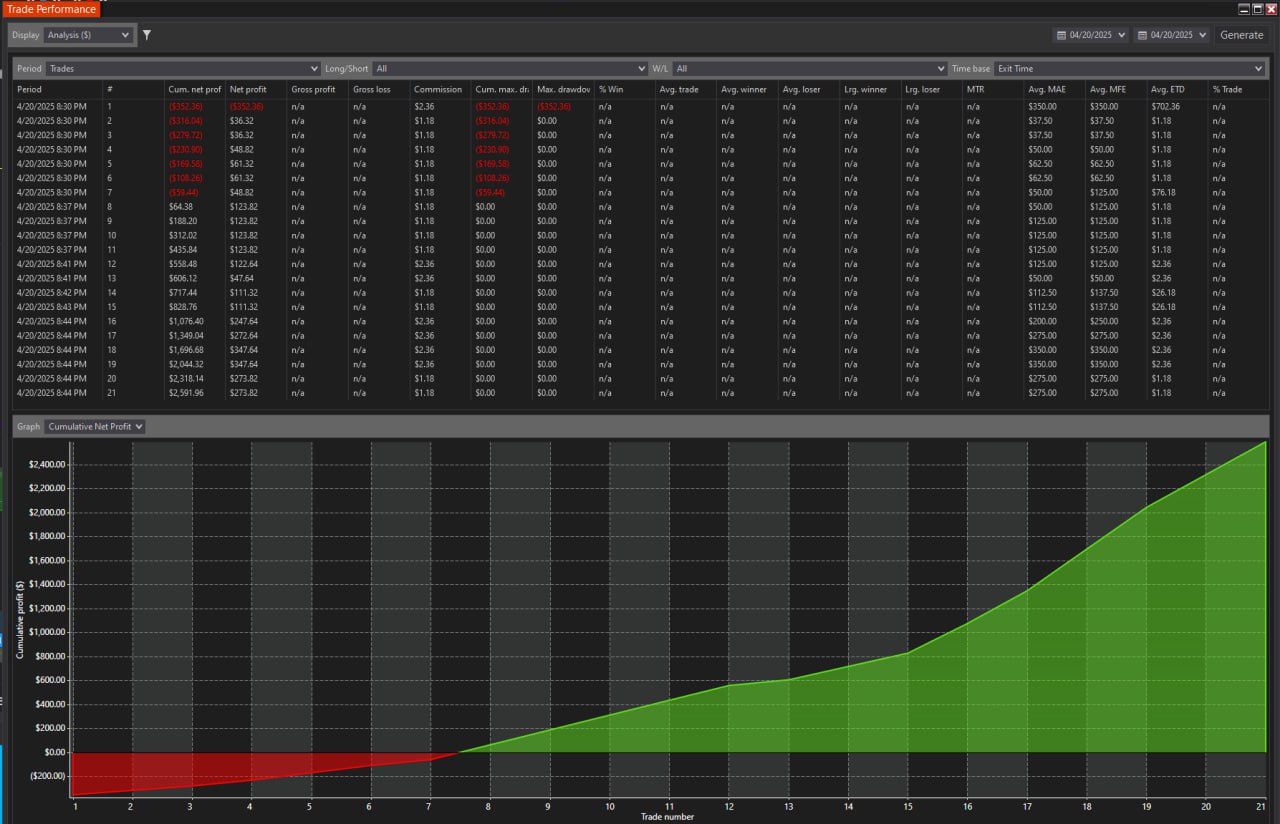SPECIAL INSTRUCTIONS FOR PACK 4 INSTALLATION
#1) Must complete every step for Pack 1,2,3, installation here: https://bestorderflow.com/userguide/install/packs-installation
Please pay special attention to: Remove Duplicate files, Whitelisting on Antivirus, Remove OneDrive, NT8 Username check. Run NT8 as Administrator by default . NinjaTrader version: at least 8.1.5.1. or 8.1.52, avoid 8.1.6.0 version
ADDITIONAL REQUIREMENTS:
# 3) - Before downloading and installing the MBO installation files, please turn off or uninstall all antivirus and online security application software completely. Ensure that Windows Defender is completely turned off during installation. Otherwise, it may remove installation files
#4) INSTALL MBO INDICATOR FILES
Run NinjaTrader as Administrator.
Install indicators via the NinjaTrader Administrative window: Tools/ Import/NinjaScript Add-on..
Select the file you have saved: BOF_MBO_V2_Iceberg.zip. Say yes to all questions.
5) Restart NinjaTrader. Run NinjaTrader as Administrator.
What do you do when you get a notification that you don't have a licence for MBO?
Please follow the recommendations for license ID errors here. If you can not resolve licence ID problem on your own, get in touch with the BOF Administrator via Direct private Message on Discord, with a screenshot of your Machine ID and Username under the machine ID.
#6) SET UP BOF MBO CONNECTION
For the best and fastest results, at first, remove all other connections from the list and keep only My BOF MBO Rithmic NT connection as proof that it works. Add other connections after BOF MBO. Rithmic NT connection works. MBO Rithmic NT connection should be your primary connection
Notice: BOF MBO Rithmic NT connection is a copy of My Rithmic for Ninja Brokerage that is installed by default on your NT8.
The only difference is that our new connection is capable of reading MBO data properly. Some trades utilize these connections to integrate data from their prop firms' Rithmic providers. Example - Rithmic direct, Apex, or Bulenox.
6) Disconnect all connections: Administrative menu Connections/ Disconnect
7) Remove all connections from the list of connections. ( you can add them later - after you manage BOF MBO Rithmic NT to work)
7) Add new connection BOF MBO Rithmic NT:
- Menu connection/ Configure
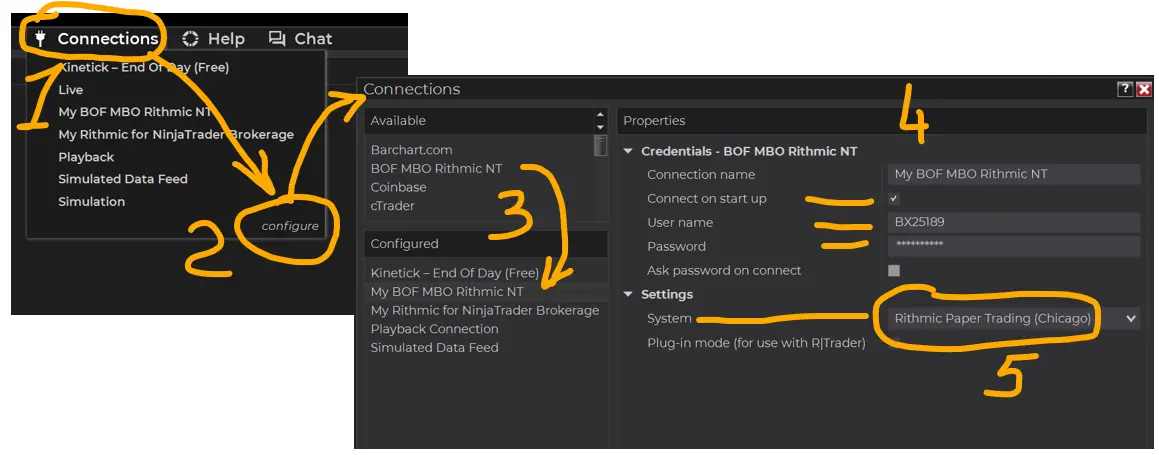
- Find a new connection under Connections/ Available: "BOF MBO Rithmic NT"
- Double-click to add that connection to the section Configured
- May select yes to Connect on startup later.
- Do not select any connection as a Plugin mode
- MBO data included in Data level 1. There is no need for data level 2 unless it is required for a Heatmap or other level 2 indicators.
- Fill out the same credentials Username and Password from your existing Rithmic connection, like Apex Bulenox or Rithmic Direct, used for data level 1 (copy username and password from the Rithmic connection Data level 1 already used). MBO data included in Data level 1.
On the Settings/ System/ select :
- Select Rithmic Paper Trading (Chicago) if you are in the United States and using Bulenox (as an example)
- for Apex accounts - select Apex from the list of servers. (not Paper Trading (Chicago)
If you are in another country, select the Rithmic Paper Trading server name that is closer to your geographic location.
Apply and OK
Turn on that connection from the menu Connection / BOF MBO Rithmic NT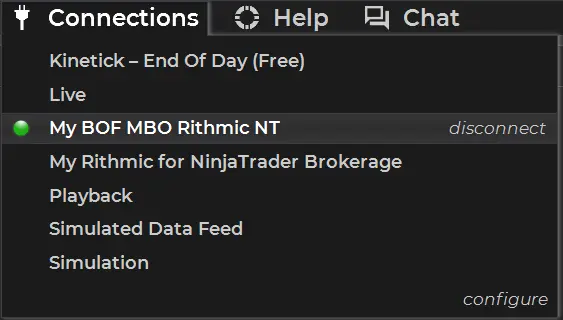
Always use the "BOF MBO Rithmic NT" connection to use on the MBO DOM and MBO Iceberg indicators.
Getting an error for the connection?
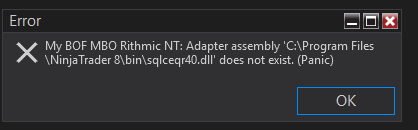
1) Please disconnect all connections. Remove all other connections from the list of connections ( you may add other connections later)
2) Turn on only My BOF Rithmic NT connection.
3) Configure this connection and add On for Connecting on Startup.
4) Most importantly: please double-check credentials for this connection - Username and Password for accuracy and save.
5) Restart NinjaTrader as Administrator.
Any other errors and notifications?
Most likely, all notifications may be solved by restarting NT as Administrator.
#7) CONNECT INSTRUMENTS/TICKERS
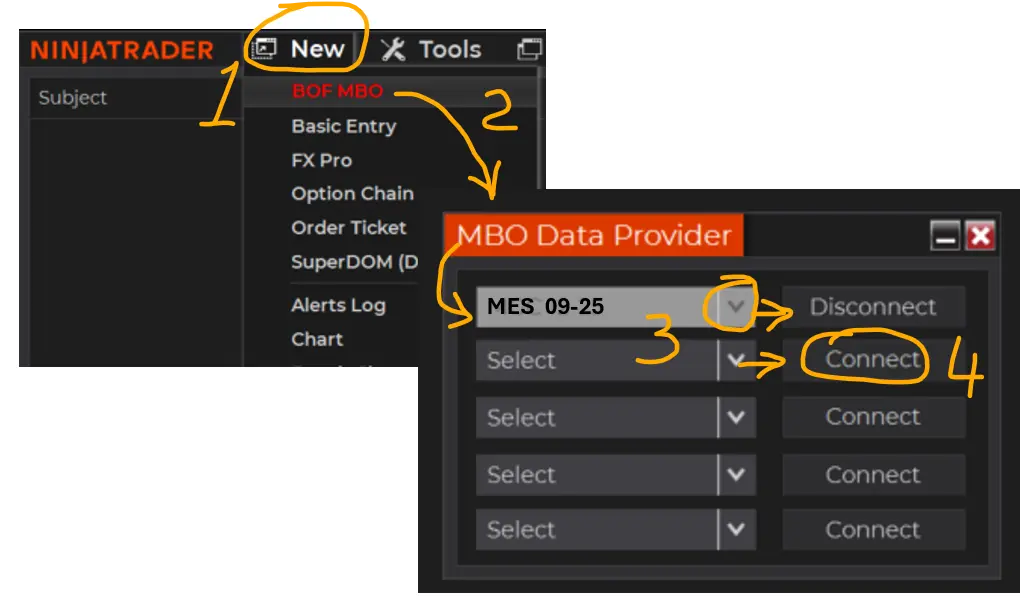
MBO DATA PROVIDER LIST:
- Select Tickers/Instruments to use with MBO :
- On the administrative window, select menu New/ BOF MBO. BOF MBO - red letters.
- On the MBO Data Provider window, select or type in tickers/ instrument names
(MES or MNQ) and press the Connect button.
- You may use up to 5 tickers to connect a maximum at the same time.
- Press X to close or _ to minimize the window. Your connection will not disconnect if you close that window.
#8) CLOSE ALL WORKSPACES
- Use the admin menu Workspace and close all workspaces.
- Make sure you also close any gray icon workspaces running in the background.
- It is essential that for the first time you use, you have confidence that MBO DOM and MBO Iceberg indicators work alone without interference with any other indicators or scripts.
Make a new workspace with a new name and close all other workspaces.
#9) ADD MBO DOM AND MBO ICEBERG ON THE CHART
Add a new 10-second chart MES or MNQ - the same as you selected on the New/MBO Data Provider list
Add MBO DOM and MBO Iceberg indicators on that chart.
For quick settings adjustments for MBO DOM, you can use the on-chart menu MBO, which should be highlighted in green for that instrument if you have selected it from the New/MBO Data Provider list.
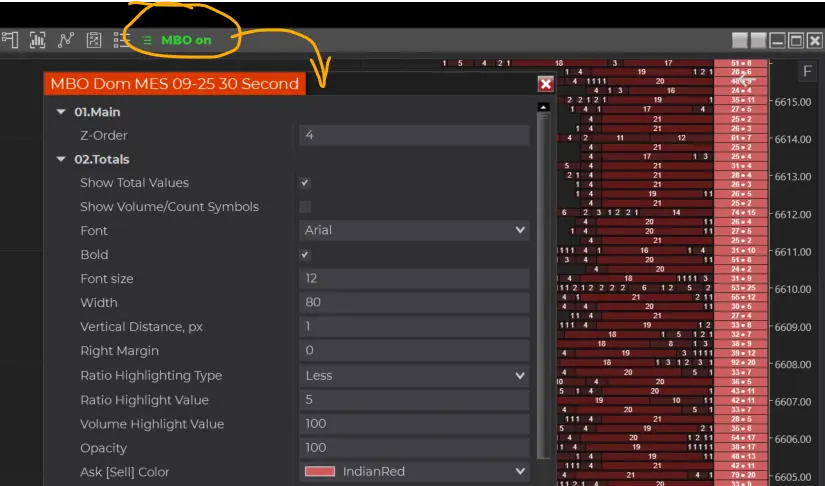
For complete settings for MBO DOM, use Indicators Configuration Properties.
Icebergs can be noticed on the MBO DOM and also on the Charts. Icebergs for the MBO DOM are configured in the DOM settings.
Encouunter Errors? We have section # 6 for fixing errors and Typical Errors List
Ready to request BOF Admin support? Please prepare all required information and follow these Preparation for Support Steps
#10) PDF MANUALS
MBO Market By Order Strategies:
Sniper MBO strategy real-time live example video:
How to use MBO for high precision entries:
It is possible to develop strategies solely based on MBO, such as the Sniper MBO video example.
MBO is an excellent cofactor for:
- Pullbacks
- Trend reversals,
- Identifying Market Maker,
- Price Rebounding,
- Support and Resistance levels and zones.
- Stop loss position
- Profit Take position
Watch more videos below on this page on how to use MBO Dom with other strategies.
MBO MANUALS AND INSTRUCTIONS
Manuals / Instructions / Explainer about how to set up MBO Dom and Iceberg (in development) Indicators
Download Step by Step MBO Dom Market By Order Manual ![]() PDF
PDF
Video: Watch MBO Market by Order indicator video explainer
Video: How to set up preferences for MBO Dom Market By Order indicator
Click to Download PDF Sniper MBO Market By Order Trading Strategy: 
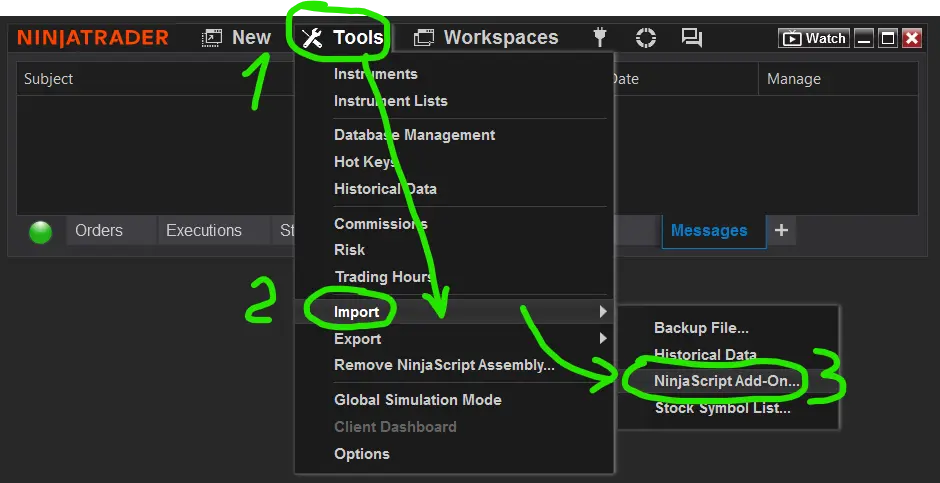
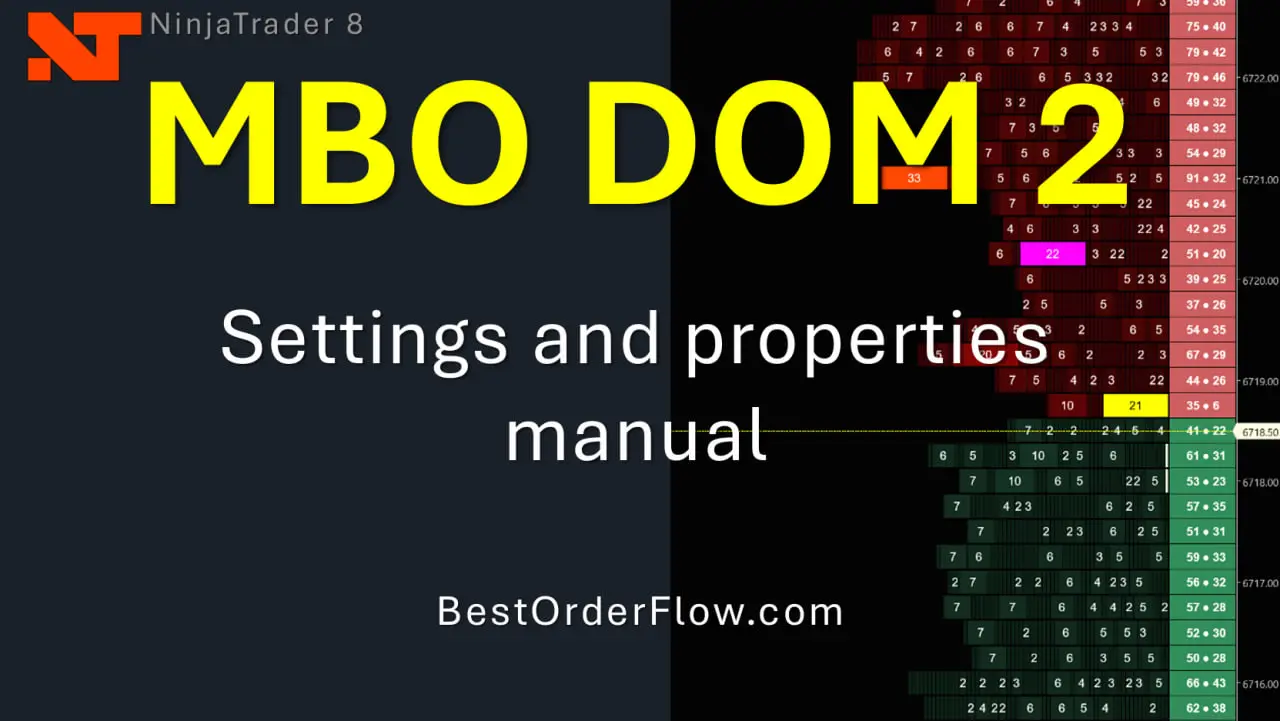
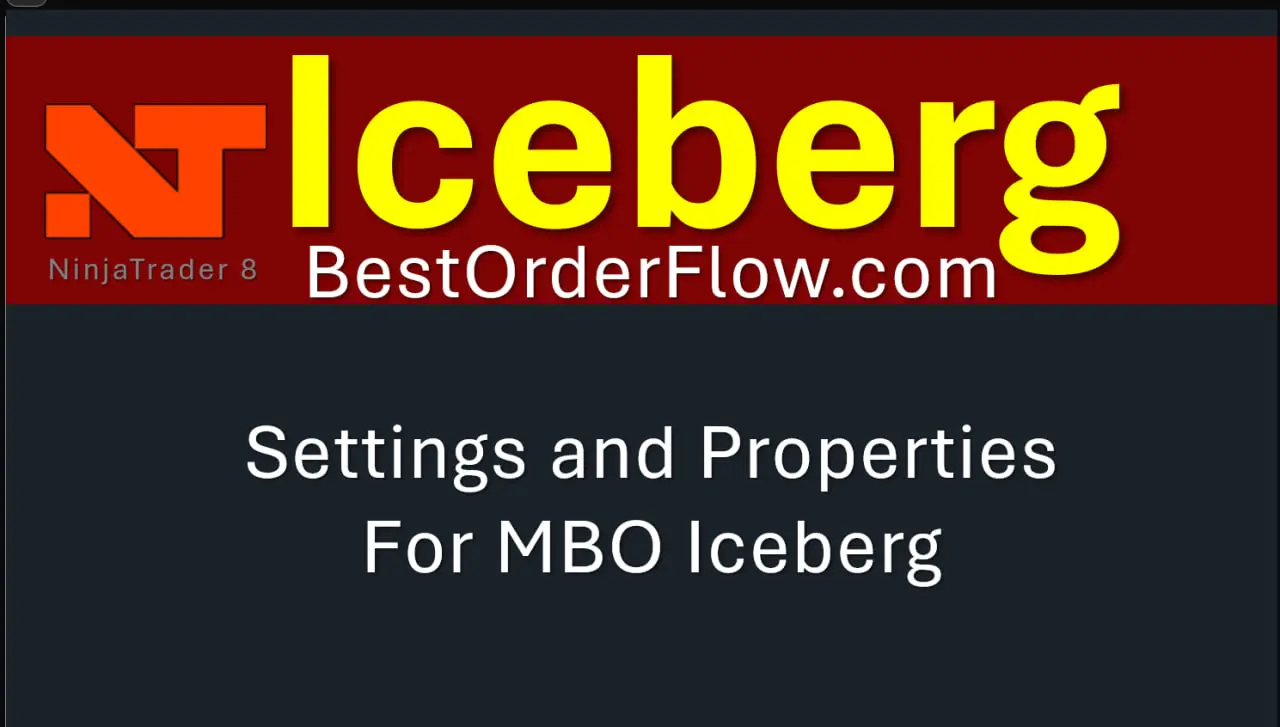
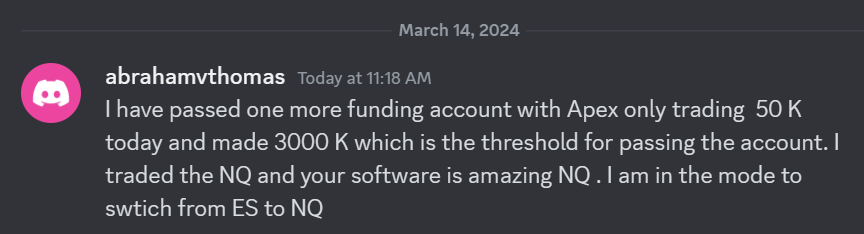 I have passed one more funding account with Apex Trading today and made $3,000, which is the threshold for passing the account. I traded NQ, and the Bestorderflow indicators are excellent for passing props.
I have passed one more funding account with Apex Trading today and made $3,000, which is the threshold for passing the account. I traded NQ, and the Bestorderflow indicators are excellent for passing props.