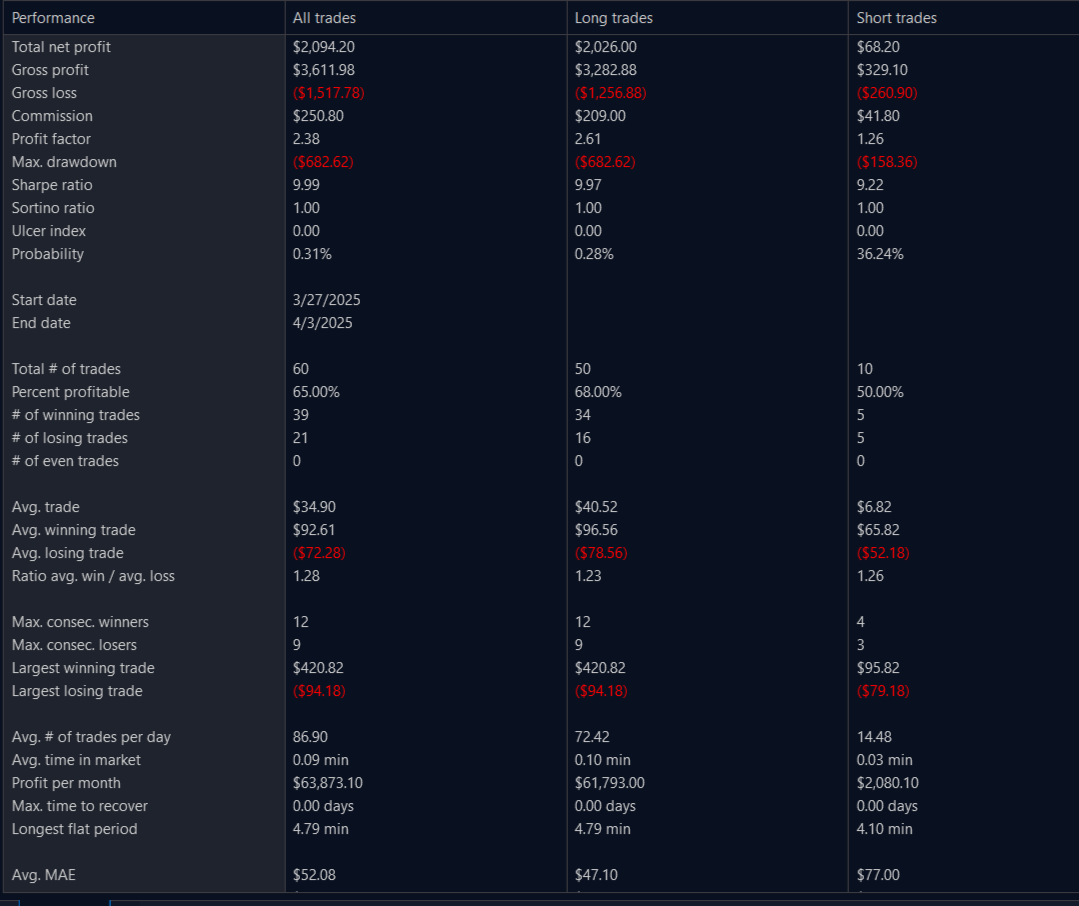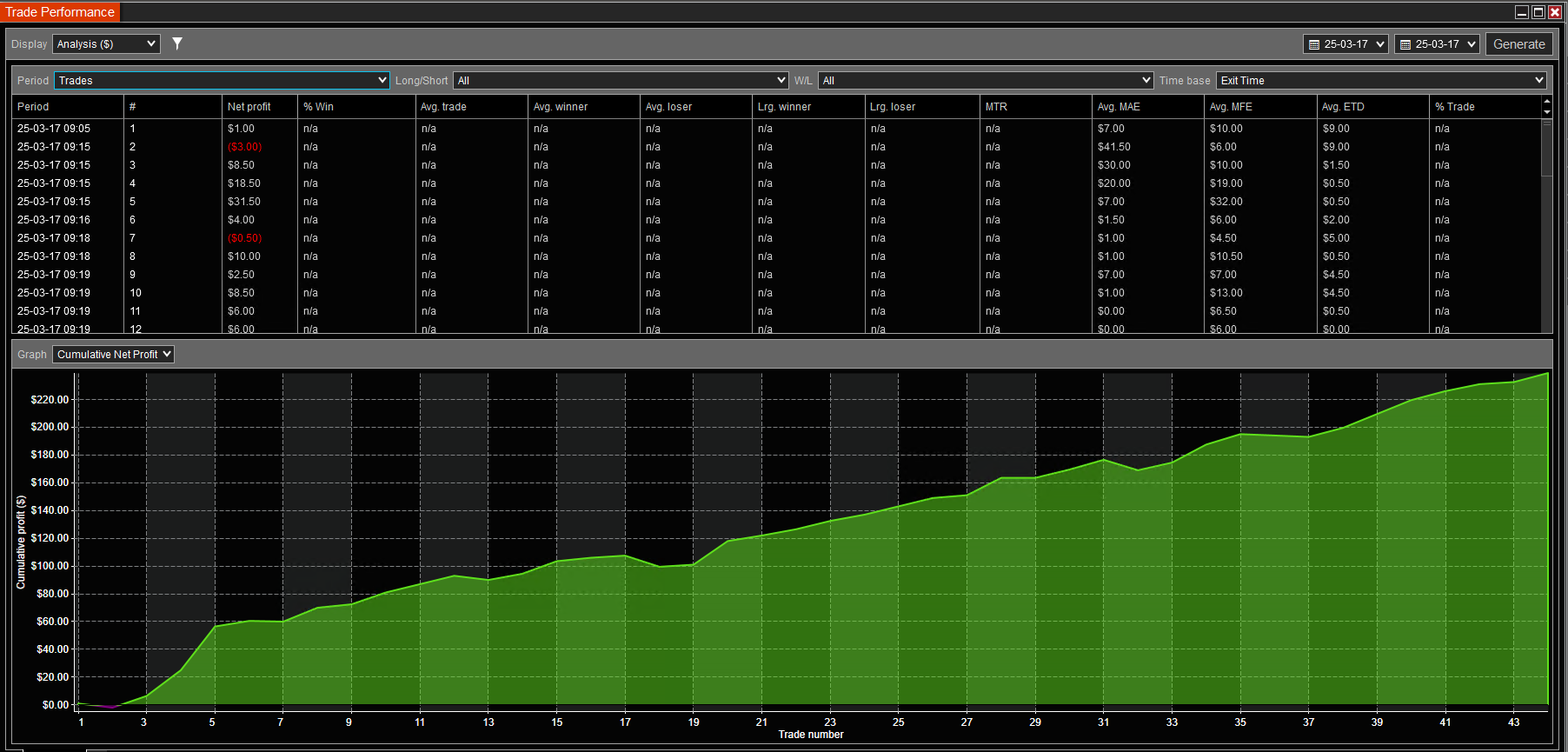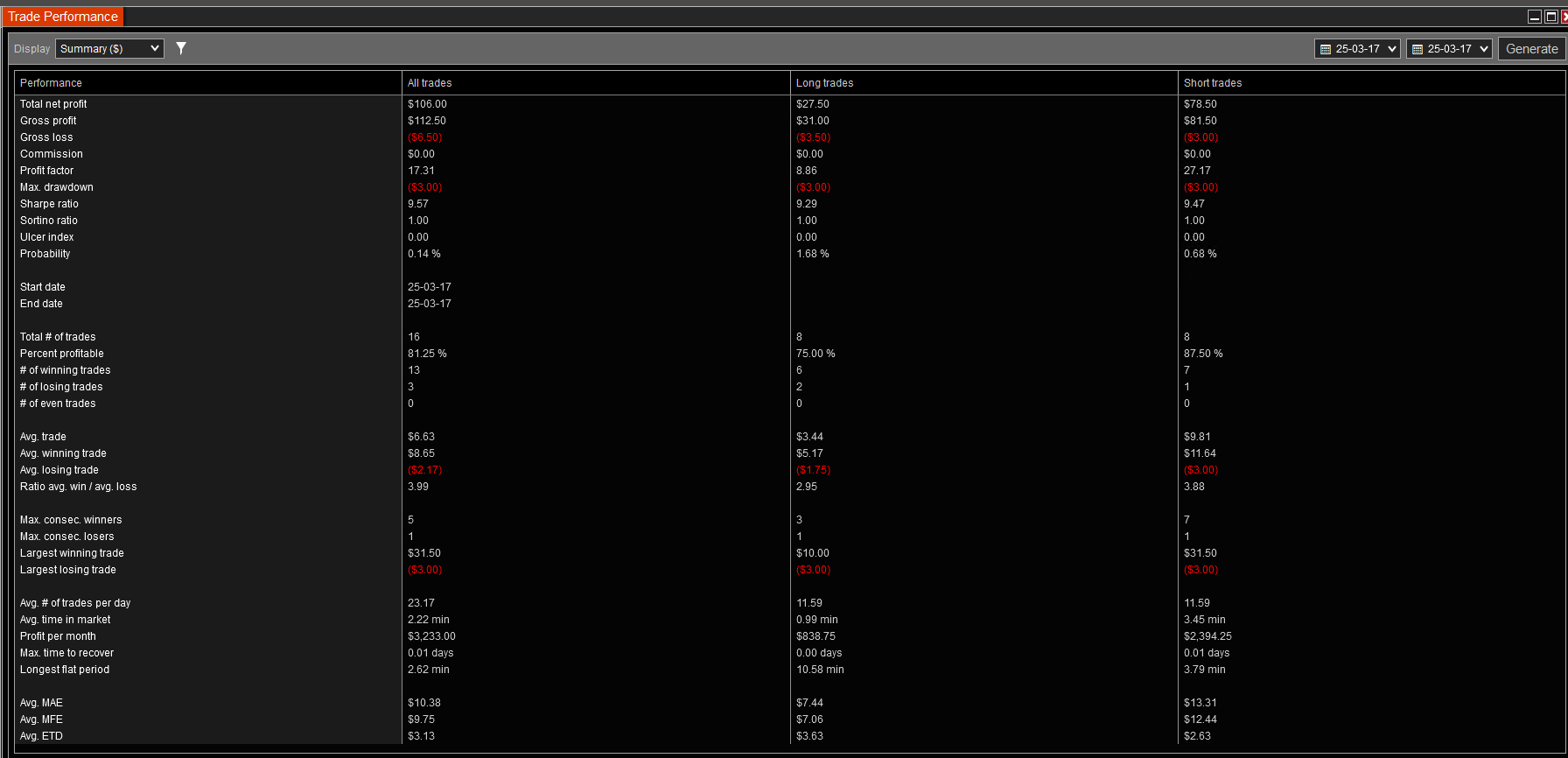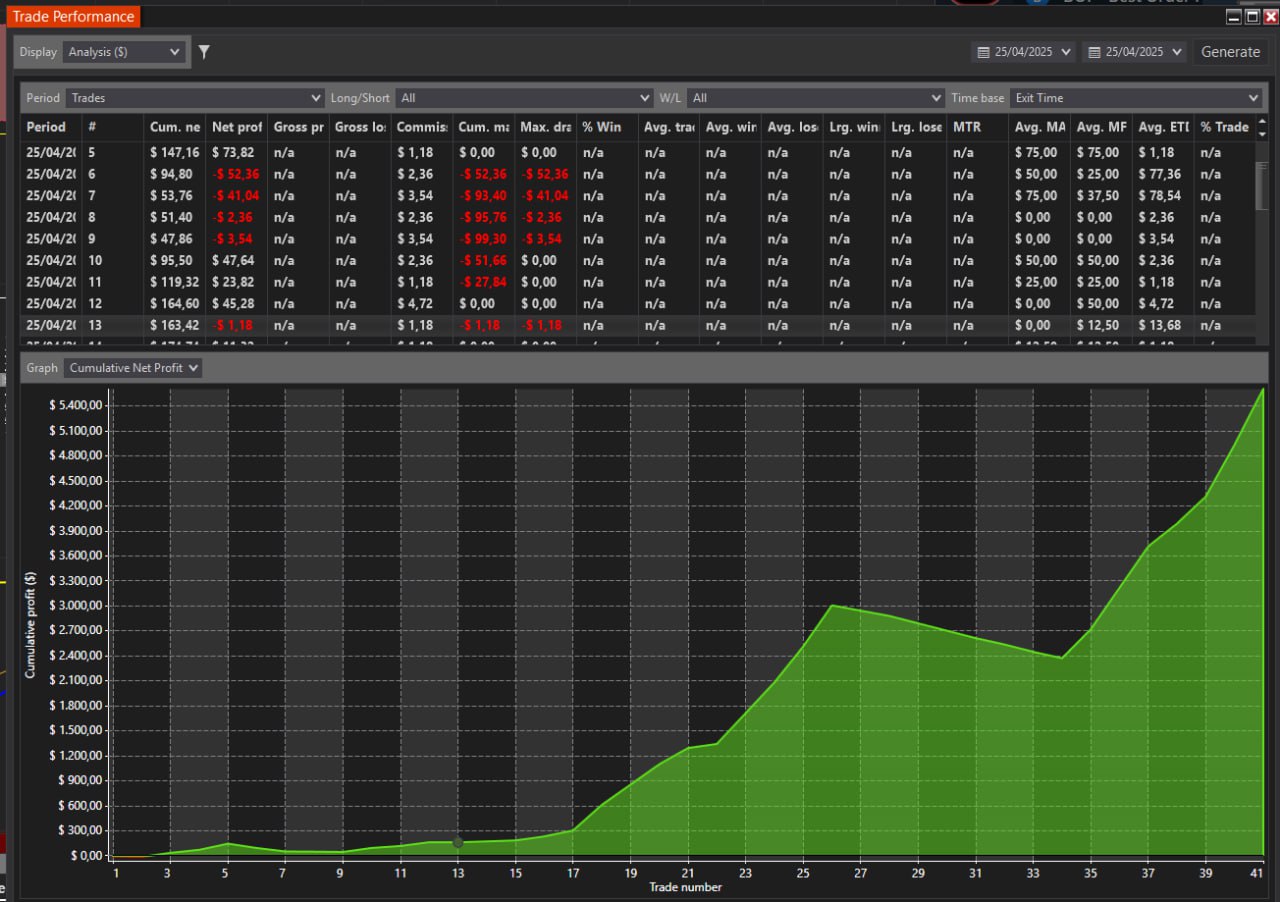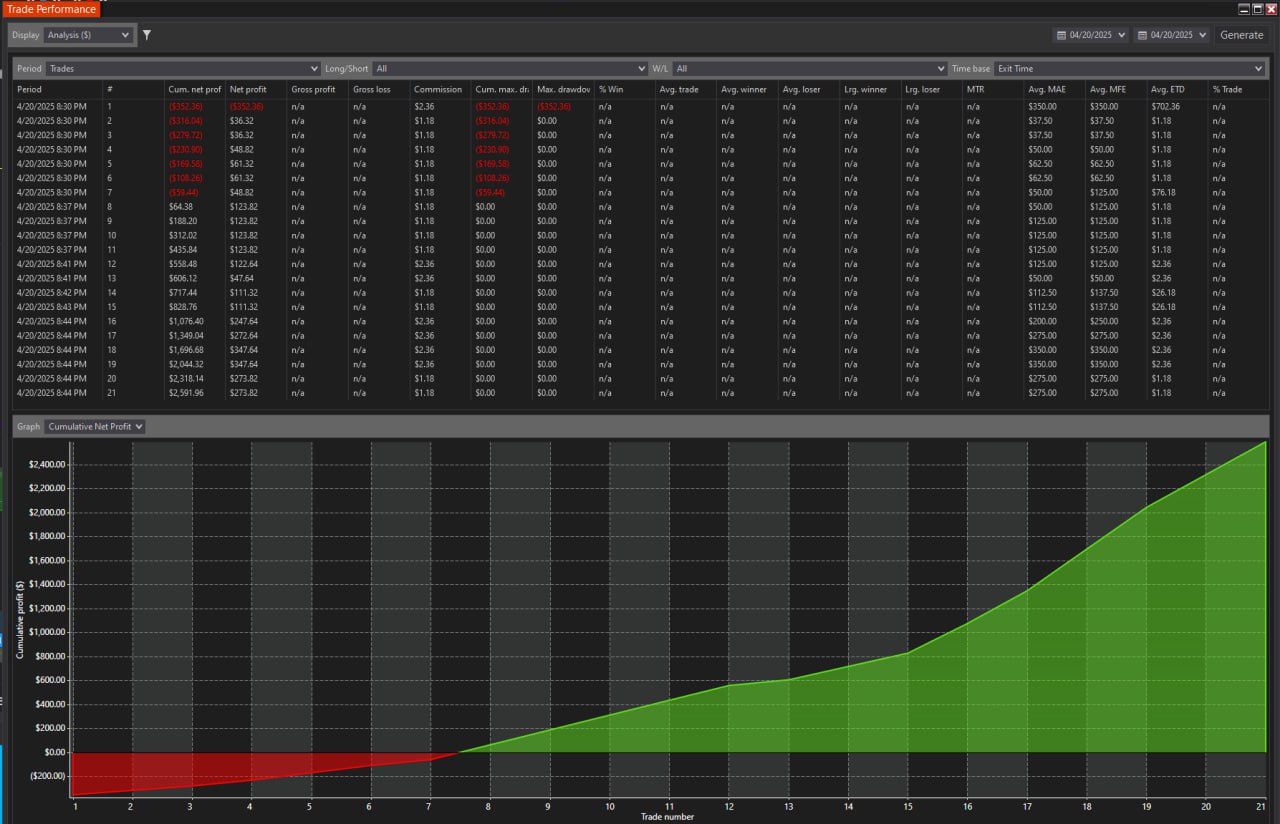Exclude Whitelist NinjaTrader on Antivirtus Security
How to exclude NinjaTrader files and folders from unintended file removal with one or multiple online security and antivirus programs:
1) What files and folders to exclude
2) Google's detailed instructions
What files and folders must be excluded and whitelisted on your Antivirus and Online Security software on your computer:
Access your antivirus/ online security settings and whitelist NinjaTrader to grant permission. Please grant permission to NinjaTrader on every online security and antivirus app and software on your computer, including Windows Defender, which is enabled by default. If you have multiple security programs, repeat this process for each one.
Whitelist folders:
1) C:\Program Files\NinjaTrader 8
2) C:\Users\<<Your Username>>\NinjaTrader 8\bin
3) C:\Users\<<<USERNAME>>\AppData\Local\Temp\7114e8ea-2fd5-46e6-bf7d-b91fb1638ae3
Whitelist this file:
4) C:\Users\<<<USERNAME>>\Documents\NinjaTrader 8\bin\Custom\BofMbo.dll
5) C:\Users\Downloads\<<<USERNAME>>\BOF_MBO_V2_Iceberg.zip ( download installation file from our website)
6) NTOptimizer.zip and NTOptimizer.exe
7) DepositKiller.zip and DepositKiller.exe
Instructions for Microsoft Windows Defender:
Instructions How to exclude files and folders from BitDefender
Instructions for Norton Symantec
Google's Step-by-step Instructions for exclusion and whitelisting:
To whitelist files or directories, open your antivirus program's settings, find the "Exclusions" or "Exceptions" section, and add the specific file, folder, or file type you want to exempt from scans. The exact steps and menu names will vary by software, but you will generally look for options to manage your exclusion list under security or protection settings to add items that the antivirus should ignore.
General Steps
- Open your antivirus software: Locate and launch the application on your computer.
- Navigate to settings: Find the section for settings, options, or protection areas.
- Locate the Exclusions/Exceptions section: Look for a menu item like "Manage settings," "Exclusions," or "Add or remove exclusions" under the "Virus & threat protection" or similar area.
- Add the exclusion: Click the option to add a new exclusion.
- Select the item type: Choose whether you want to exclude a specific File, a Folder, a File type, or a Process.
- Specify the item: Browse to or type the path of the file or folder, or enter the file type (e.g., "exe") you want to exclude.
- Confirm the addition: Save your settings to add the item to the exclusion list.
Example for Windows Security (Microsoft Defender)
- Open Windows Security: Go to your Start Menu and open Windows Security.
- Go to Virus & threat protection: In the app, select Virus & threat protection.
- Manage settings: Click on Manage settings under the Virus & threat protection settings.
- Add exclusion: Scroll down to the Exclusions section and click on Add or remove exclusions.
- Add the exclusion: Click Add an exclusion and select the type of item (file, folder, file type, or process).
- Specify the item: Select the specific file or folder you want to add, or type the file type, and then click Add.
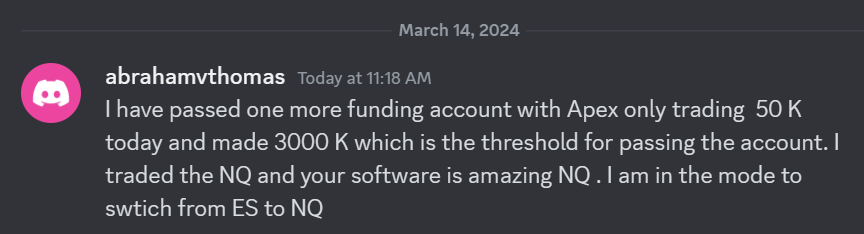 I have passed one more funding account with Apex Trading today and made $3,000, which is the threshold for passing the account. I traded NQ, and the Bestorderflow indicators are excellent for passing props.
I have passed one more funding account with Apex Trading today and made $3,000, which is the threshold for passing the account. I traded NQ, and the Bestorderflow indicators are excellent for passing props.